Welcome! If you’re new here and haven’t yet created an Interact quiz, here’s a link to help you get started. If you’ve already created a quiz or two, you’re in the right place. We’re excited to share three ways to customize your Interact Quiz so it’s fabulously optimized for conversions.
Table of contents
Customize Interact Quiz Colors
Colors can do a lot for your business. They can evoke different emotions or reflect a certain brand or theme. The latter is especially important if your Interact quiz is embedded on a website or even if you’re just sharing it as a standalone link.
Your quiz should tie into your overall brand. Did you know you can change the colors of your quiz’s background and the option and progress bars to complement your website or brand colors?
You can! Let’s hop in and start optimizing your quiz.
First, go into one of your existing quizzes and select “Edit.” You can also do this at the start when creating a quiz from scratch or using a template. Click on a color in the artist palette at the top, and your quiz colors will change. You can also use a Hex or RGB code to represent your custom brand colors. You can do the same for your question and answer pages, too.
Once you’re happy with your colors, don’t forget to save your changes.
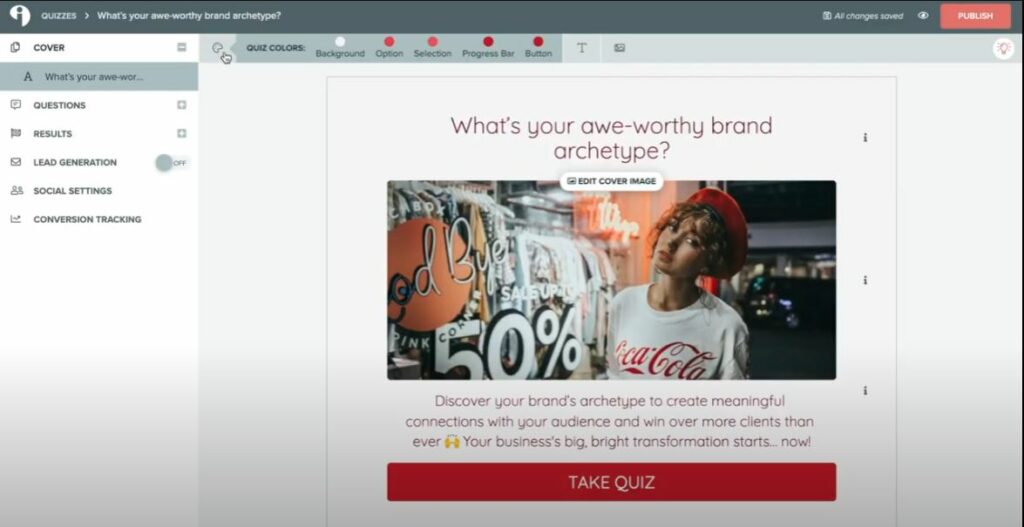
Customize Interact Quiz Fonts
Interact has a ton of font options available. You should choose a font that matches or complements your brand and website. Fonts say a lot about your brand and the theme or mood you’re trying to set.
For example, if you work in the wedding industry and are talking about something romantic, go for a classic sans serif font.
To browse or select a font, click on the “T” right next to the artist palette. By default, Google fonts are showcased first, but if there’s a particular font you’re looking for, just type it in the search bar. Once you select a font, your quiz will update automatically.
If you’re unsure which font to use, search by font type. Serif fonts are the most traditional and have a classic look. Sans serif fonts are clean, modern, and easy to read. Scripted fonts are more decorative. Depending on what you’re going for, you can search for the most popular fonts, fonts from different font providers, or traditional fonts, for example.
Customize Images and Logo’s
You can change your logo and the images on your quiz as well. Personalizing your images can help take your quiz from boring and flat to customized and branded. You can upload your own images, search Unsplash or other stock image sites, or even embed multimedia options, like GIFs, to add a fun edge.
To edit your images or logo, click on the picture icon next to your quiz text and simply upload the new images. Once you’re happy with your choice, click the eyeball icon to preview. You can change every image in the quiz, including question and answer images and GIFs. To edit the cover image, click “Edit cover image,” and you can resize or crop the existing image or replace it altogether.
These are just a few options for making your Interact quiz “uniquely you” and help you stand out from the crowd.
With a custom Interact quiz, you can start generating leads right away. Check out more blog posts or our Youtube channel for more tips and tricks to customize your Interact quiz.