As a business owner, you know that you need to engage your customers. You know they need to interact with your brand in order to learn more about it and buy your products. You also know that social media is a great place to start engaging customers.
But it’s not always as easy as it sounds.
You create a post for your business Facebook page, and there’s no response. Not a single like, not a single click, not a single comment. There’s just nothing.
You know you need something that gets people thinking, engaging, and talking, but what is it?
Enter the Facebook poll. With a poll, your audience tells you what they’re thinking, engages with your brand, and is more likely to talk about your brand to others.
That’s exactly what you need to grow and engage your audience on social media. Let’s harness the power of the Facebook poll for your business.
In this post, we’ll discuss:
- A history of polls;
- Using polls for business;
- What to ask in your poll;
- Making a poll on Interact;
- Next steps;
- How to make a poll on Facebook;
When we’re done, you’ll be more ready to set up a poll than Gallup. 😀 (Keep reading to understand the reference!)
A brief history of polls
When people think about polls, they usually end up thinking about politics. There’s a reason for that.
According to this post on PBS about the history of polling, straw polls were first used in the 1824 U.S. presidential election. This is where newspapers asked people who they voted for as they left the polling station. The newspaper then used the results to predict who would win the election.
This practice spread to other parts of the country and the world as time passed, but it wasn’t always very accurate. This was because there wasn’t any sort of scientific method in how the newspapers ran the polls.
That changed in the early 1900s when market research firms started helping companies market their products to consumers with more accurate data gathering. George Gallup formed the American Institute of Public Opinion in 1936 and began applying the similar techniques to areas outside of marketing.
As the twentieth century continued, polls in politics and other areas grew in popularity. Gallup (and other similar companies) polls continue to be used in and around elections and public policy. Polling is also used in every part of marketing from television shows to grocery products.
How business are using polls on social media
With the growth in social media, polls have become more commonplace. Each platform allows their users to ask for their friends’ or followers’ opinion. Whether you want to create a poll for Facebook, Instagram, Snapchat, Twitter, LinkedIn, or even Tik Tok, you can.
But it’s not just private users who are using polls on social media. Many brands are using polls to interact with their followers and grow their businesses.
In a post on the marketing magic of social media polls, Skyword highlights how Mars polled people to find out which color of M&M they should introduce. After 10 million people called in to vote, the blue M&M got 54% of the vote.
Ben & Jerry’s ice cream posted a series of polls on Twitter asking their followers to vote on their favorite ice cream flavor. They set it up like a bracket since there was no March Madness this year. What a great way to engage their audience and remind them of their delicious ice cream!
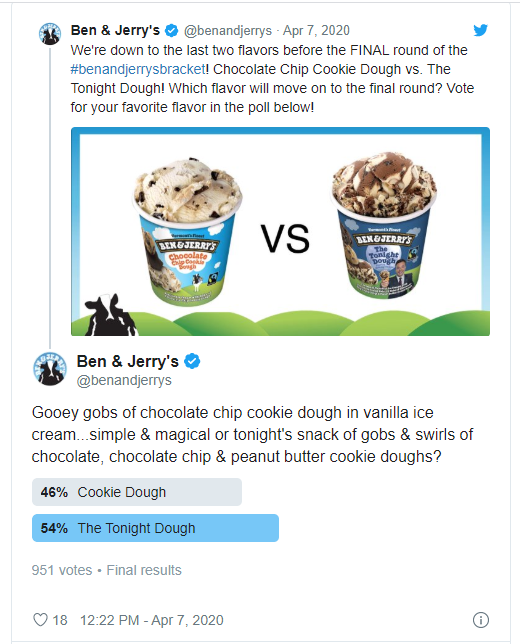
Even Metallica, the heavy metal band, used social media polls to let their audience choose the songs they would perform. Before their 2014 European tour, followers got to vote for the songs that they wanted the band to sing in their concerts. What a great way to get people re-engaged with the Metallica brand and build excitement for their upcoming tour!
Ready to make a poll on Facebook? Make one with Interact!
While it’s great to see examples of how businesses are using polls on social media, it’s even more important to consider why you should use them for your business.
Why your business should use polls on social media
There are many reasons why you should use social media polls for your business.
The top reason to use them is that polls let you engage your audience on social media. Why do polls work to engage people effectively? They get to express themselves. Polls allow them to share what they’re thinking. People can interact with your brand and give their opinions through these polls.
Not only do people share their opinions in polls, but they can also see what others are thinking. Their thoughts are validated when they see there are others who have similar ideas. They can see the connections that they have with other poll takers.

Imagine you’re not a coffee fan, and you see this poll from Dunkin Donuts. You can vote in the poll yourself and see that you’re like 7% of the other quiz takers. Compared to feeling like you’re the only person in the world who doesn’t love coffee, that’s a big thing.
The second reason for using polls on social media is closely related to the first one. Using a poll that engages your audience can expand the reach of your post. According to this post how the Facebook algorithm works, one of the factors in deciding whether to show a post to users is how people engaged with the post. When someone engages with the post (like by voting in a poll), the algorithm then thinks that it must be a post that it should show to other friends, followers, group members, etc.
So, the more people who engage with your poll, the more people who see your poll. Those people can then engage, and the reach of the post spreads even further. If you want your polls to be seen by the majority of people who like your page, you need to make sure that your poll is interesting and engaging.
One thing that you need to be aware of when using a poll on Facebook is that “vote baiting” can get your post and your page demoted. If you aren’t familiar with vote baiting, it’s where people use reactions to vote for items that don’t match with the emotion they express. Ex: “Choose 😡 if you like the cute kitten.” Facebook wants reactions to be accurate, so they will downgrade the reach of posts that use these tactics.
Polls on social media also help businesses gain insight into their followers. You want to know as much about your potential customers as possible. Through different polls, businesses can learn what their followers like, what they don’t like, their opinions, features they’re looking for and other insights that can be helpful when you’re wanting to nurture them down the funnel and closer to the sale.
A final reason businesses use polls is they’re fun! You can use emojis, images, memes, GIFs, or videos. The poll topic can be as silly as you want them to be. This can help build a connection between your customers and your brand.
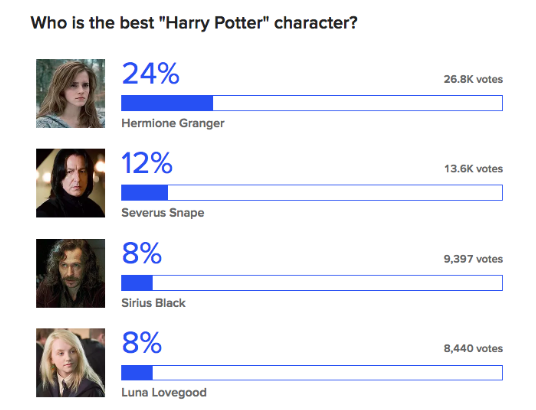
What you can ask in your polls
Recognizing what you need to know about your audience is a great place to start in order to know what to ask in your polls on social media.
You might poll about the challenges they are experiencing in their business, what keeps them up at night, or how they use your product or service. Imagine how helpful that could be for product development. If a significant portion of your audience has told you that they are experiencing the same challenges, think how much easier it would be to focus your product development and marketing messaging.
People ask for you to help them solve a challenge, you deliver the right experience, and they buy it.
You can create a poll on what features of current products people love. Getting feedback on why people have bought your products or courses can help you in developing a complete picture of your target audience and what they need. This can then help you in marketing your products or services to other people within your audience. With a poll on social media, you have immediate social proof that you can use to encourage others to buy from your business.
Or maybe you’re trying to decide what kind of content to create for your audience, or where you need to focus your education efforts in general. You can ask them to help you figure out what to focus on.
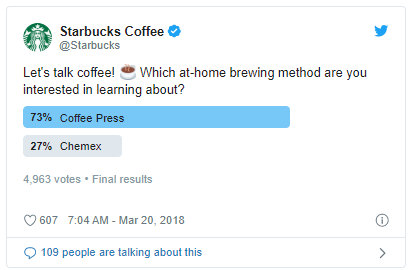
Once you know what people want to learn about, you can write blog posts, make stories or social media posts, record You-Tube videos, write emails, create courses… The list goes on and on.
When you’re creating what people want to learn about, you can feel confident that your audience wants the content you’re creating. That’s a serious win!
If you need more ideas for what to ask in polls, check out 10 Ways You Can Use Polls to Get Customer Feedback.
But, in order to get this information from polls, you’ve got to actually create the poll.
While there are numerous social media platforms out there we could make polls for, let’s talk about creating a poll on just one — Facebook.
How to set up a poll in Facebook
You might be asking yourself, “Why make a poll on Facebook? Why not other social media platforms?”
We’re focusing on Facebook because a lot of people use Facebook. In fact, 7 in 10 adults report that they use Facebook. Plus, the percentage of users is similar across all adult age groups. Since other social media platforms show more variation in numbers of users across age ranges, it makes sense to focus on Facebook.
When you want to make a poll on Facebook, you can either set it up outside of Facebook or on the Facebook platform. Since each of these methods is appropriate for different situations, I’m sharing both.
Creating a poll outside of Facebook
If you choose to create a poll outside of the Facebook platform, there are tons of options out there. You can use something like Google Forms, which works great to gather more in-depth information about your audience.
You might choose a polling-specific platform like Poll Junkie where you can quickly and easily create a poll and share it. Also, you can control who sees the poll and the results.
Or you can create fabulous polls with Interact. Since this is the Interact blog, I’m going to walk you through exactly why you would want to make an Interact poll and the process for creating one!
Why you should make a poll on Interact
In order to effectively create a poll on Interact, it’s Some people may feel sharing demographic details is an invasion of privacy. to know why you would want to do so. There are a few reasons, including:
- The poll-creator can see who voted for each option, but it’s anonymous for the poll-takers;
- It works for lead generation;
- You can use the data for segmenting your email list;
- The data you collect belongs to your business;
When people vote on social media polls, it usually shows who voted for each option. It shows the profile pictures of each person that votes for that option. When people know that others can see what they’re voting for, it might discourage them from voting or prevent them from being completely honest in the poll.
In creating a poll with Interact, you will know who voted for the option when they enter their email address during the opt-in process, but other people who take the poll won’t know who else has taken it or what they voted for.
Adding an email opt-in to your poll before people see the results can be a way to get new subscribers for your email list. In creating an effective opt-in form that shares the benefits of joining the email list, people will want to join the list because of what they’ll get out of it.
If you’re clear as to why they should want to be on your list, explain the benefits, ask for the minimum amount of information that you need, and give them the option to skip the opt-in if they prefer, your opt-in form can do very well.
When people opt in to your email list through a poll, you have access to how they voted in the poll. This information is incredibly powerful for segmenting your audience!
Let’s go back to the example of creating a poll on what people are looking for in future products. People vote in the poll and add their email to opt-in to your list. You create the product that they’re interested in, and then you can specifically email the segment that voted for that product when you launch it. When you know people want a particular product or feature, they give you their email address, AND you use this knowledge to effectively market the product to them, people will respond.
Finally, moving your polls outside of Facebook means that the data is yours. While social media platforms are amazing, they aren’t your platforms. There’s always the possibility that you could lose access to your account, your content, and your data. You don’t want that!
Now that you’re know why you should create a poll in Interact, it’s time to create the poll.
How to set up a poll in Interact
While Interact is known as a quiz building software, you can do other things with it, too. When you go into your Interact account, you’ll see all of the quizzes you’ve created. You’ll also see a big button at the top that says “Create New Quiz.”
If you look along the top, you’ll see some other options of things that you can create. You can choose Polls or Giveaways. Click on Polls.

When you open the Polls’ dashboard, it looks just like the Quizzes’ dashboard, but it says, “Create New Poll” at the top. When you click on that, you’ll get to choose what type of poll that you want to create.
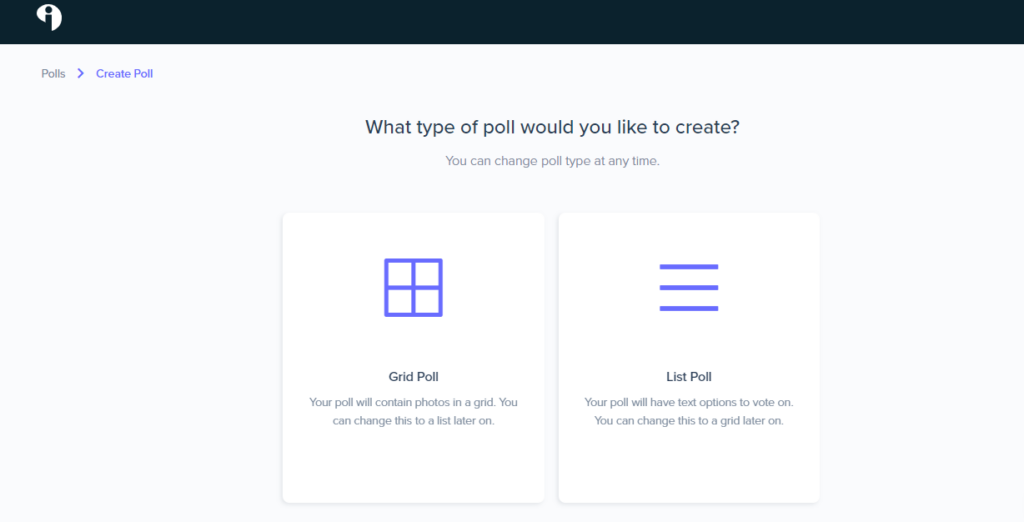
The grid poll works best if you’re using pictures or GIFs, while the list poll looks like a list of options where people can choose which one is the best choice for them.
Today, I’m making a list poll, so I click on that one to get started on making my poll. I can then work through the steps to create my poll. Here’s a screenshot of that page with numbers next to each of the parts that I’m going to discuss:
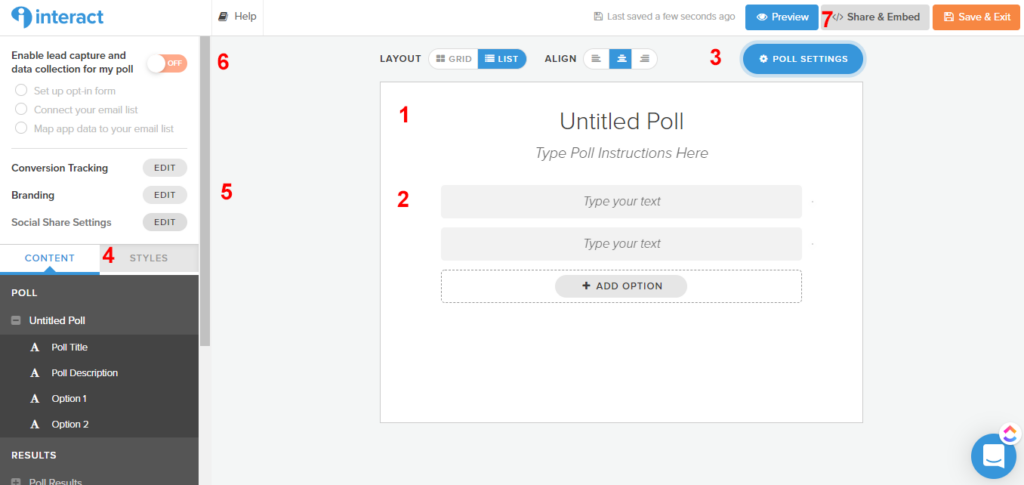
- Poll title and instructions
- Poll options
- Poll settings
- Poll results and styles
- Other settings
- Lead capture
- Share & Embed
Poll title and instructions
Here’s where you input the title and give instructions about what you want people to do. The title can be where you ask the question. Then the instructions can give more information about the question or tell the poll-taker if they can choose more than one answer.
For my poll, I decided to ask people, “What is the best sport?” and told them to choose one or more than one of the sports listed.
Poll options
Poll options are the choices you offer in your poll. You can add as many options as you want. As you can see below, I listed several specific sports, then some categories, and ended with the option of Other. They can choose that in case I missed the best sport for them.

Poll settings
At the top right of the poll, you can choose Poll Settings. This is where you turn on the option to allow people to choose more than one option in your poll. When you click on the button, a pop-up will appear. Select the setting that you want and save it at the bottom.

Poll results and styles
To the left of your poll, there’s a menu. In that menu, you can adjust the poll result settings like you want them and the styles for your poll.
If you scroll down under Content, you’ll get to poll results settings.
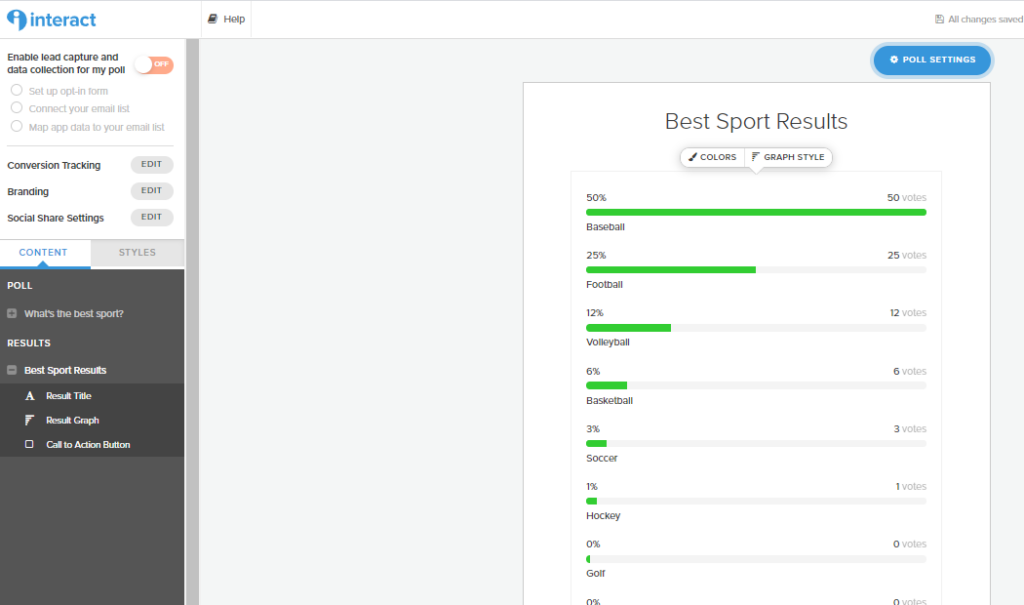
When you click on this, you can change the title of your results, the color for the bars in the poll result graph, and the graph style. Under that one, you can choose if you want the most popular option to go all the way across the page or not. Changing the color of the bar is an excellent way to help your poll match your brand.
The same thing is true about the Styles of your poll. Selecting Styles from the menu at the left allows you to change the background color, add an image, change the font and font color, make your options a different color, adjust your vote button text and color, and add your logo.
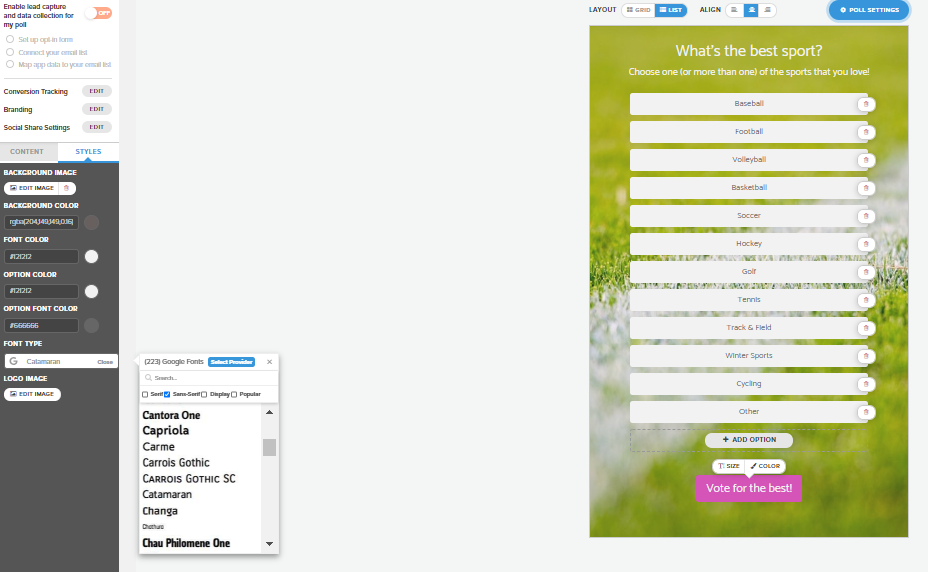
For my poll, I added an image of a grass field with a line. Very sporty, don’t you think?
Other Settings
At the top of the menu, you can customize several different settings. These include Conversion Tracking, Branding, and Social Share Settings.
If you want to add a Facebook Pixel, Google Analytics, or other tracking settings (including GDPR-compliant permissions), Conversion Tracking is where you deal with all of that. If you plan on running ads now or in the future, make sure to set these up.
Branding allows you to add your logo to your poll, if you haven’t already done so.
Social Share Settings allows you to customize how your poll and the results look when they’re shared on social media. I recommend that you at least change the image that is used in the preview when you share on Facebook.
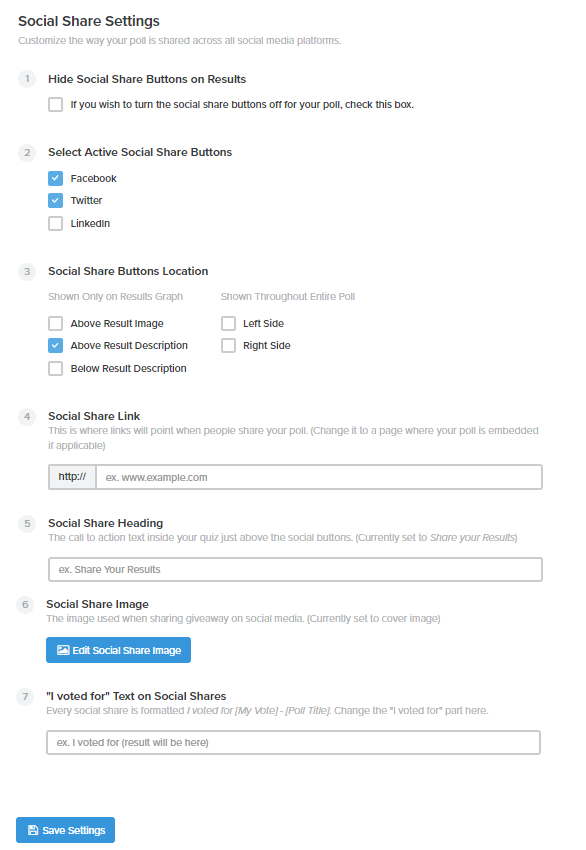
You can decide not to let people share on social media or adjust what social media platforms you want people to use when sharing your poll. You can choose if you want your poll embedded on a page on your website. If it’s on a specific page, be sure to enter the URL here or the sharing setting defaults to the tryinteract URL for your quiz. Customizing the wording for your social share allows you to reflect the tone of your brand.
Finally, changing the image makes your Facebook preview for your poll more accurate. Otherwise, your social share is the Interact logo. It’s a good idea to choose one that matches with the topic of your quiz.
The last thing you have to do before your poll is ready to share is set up your lead capture.
Lead capture
To get your poll ready for lead capture, the first step is to create your opt-in form. On my form, I collect their name and email address, tell them that they’ll get to see the results, share that they’re signing up to get the updates about the best sport, and change the color and wording of the button.

You can also add a link to your Privacy Policy and a GDPR-compliant checkbox on the opt-in form page.
After the opt-in form is finished, it’s time to set up the integration with your email platform. Because there are so many different platforms out there, I’m giving a brief overview of the steps you have to go through instead of connecting it to a specific platform.
To connect your platform, you’ll need to choose your email platform from the list and follow the specific directions to connect it to Interact. Most of them involve adding an API from your platform into Interact.
Once it’s connected, you’re ready to move on to setting up your tags, fields, or groups. For each option, you’ll have to choose what action you want to happen when the option is selected.
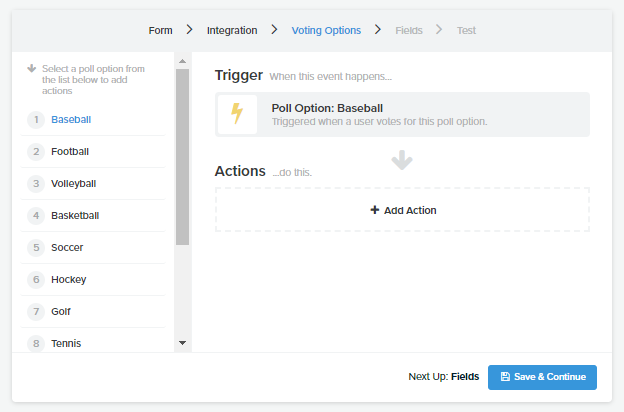
The Action options are different depending on what email platform you use. When mine is connected to ActiveCampaign, I can add the new subscriber to a list or an automation, add a tag, or update a custom field.
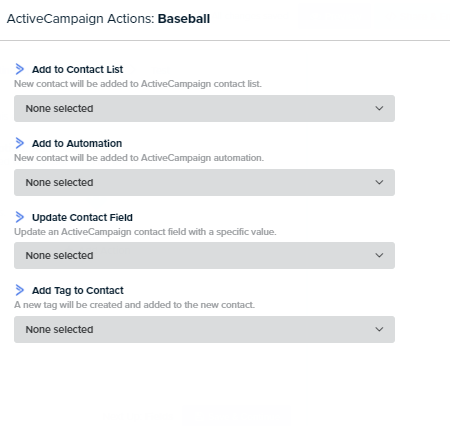
I can even do more than one, if I want. I might find it useful to add them to an Automation called Sports Poll, then update a Custom Field with their specific result and add a tag for that result.
In ActiveCampaign, where I have to set everything up, I can send them a series of emails all about the different sports. When I release a new product related to their chosen sport, I can market to them specifically. So, if they choose Tennis as the best sport, I can send them marketing emails when I release tennis products. I can also choose not to send them emails when I release baseball products.
People are more likely to stay on an email list when they get relevant emails.
After your lead capture is set up, it’s time to add the poll to Facebook.
Adding the poll to Facebook
When you’re ready to share your poll, Interact gives you several options of how to do that.
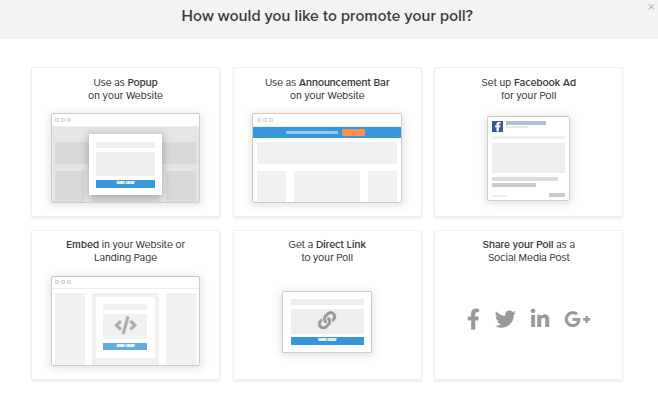
You can add it to a popup, announcement bar, pr page to your website, set up a Facebook ad, get a direct link, or share in a post. For this, I’m selecting Share your Poll as a Social Media Post. Next, I select my social media platform (Facebook) and the platform sharing window pops up.
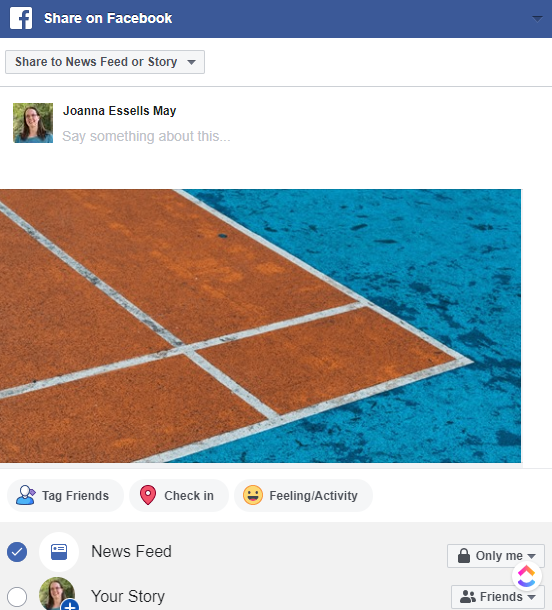
At the top, use the dropdown to select where you want to share your poll. You can choose in your News Feed or Story, on a page, or in a group. You can add what you want to say and change the visibility of your quiz.
After you’ve got it the way you want, post it to Facebook.

Congratulations! You’ve added your Interact poll to Facebook.
The benefits of creating a poll in Interact don’t stop there. So, what’s next?
Next steps
Once your poll is live, you can start collecting all of the data that you want to use to grow your business. You can use the analytics from your poll to develop a solid email strategy for your new subscribers. Analyzing the results from your poll can influence future products, courses and content for your business. Knowing your audience’s preferences helps you decide how best to market your products and services to them. Creating and sharing polls helps you develop relationships with your people and keeps your audience engaged.
Best of all, every single one of these results positively impacts your business’ bottom line.
You’re now ready to make a poll with Interact and add it to Facebook, but what if you want to make a poll on Facebook itself?
Here’s how you do that!
Making a Poll in Facebook
There are three ways that you can set up a poll inside of Facebook for your business. You can make a poll on your business page, inside your group, or in your stories. And I’m going to walk you through all of them.
Make a poll on a Facebook page
To add a poll to your Facebook page, open your Facebook page. At the top, choose More, and Publishing Tools.
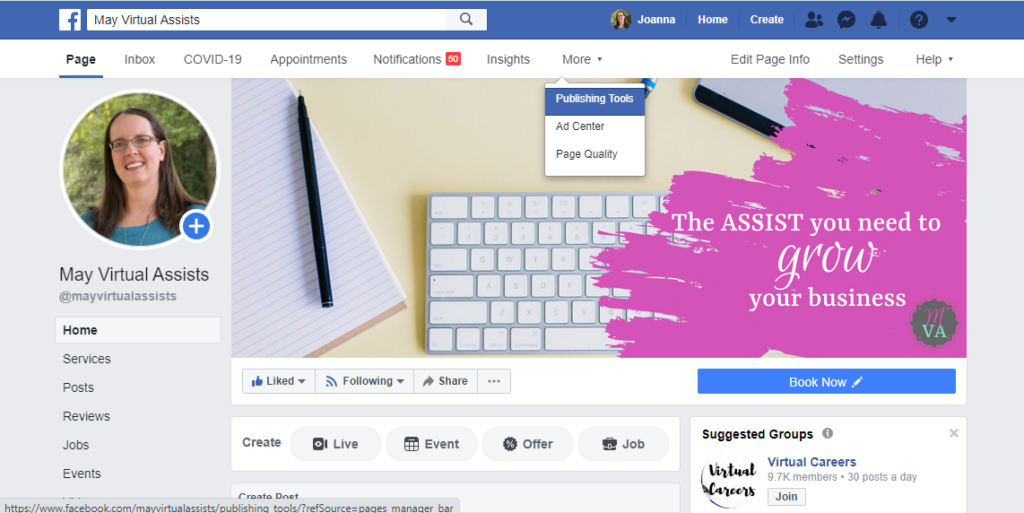
When you go to Publishing Tools, you’ll see Create Post at the top left. Click on it.

When the Create Post pop-up opens, click on the three dots next to Feeling/Activity under the Text box.

You’ll have several new options of what type of post you can create. This time, we’re choosing Poll.
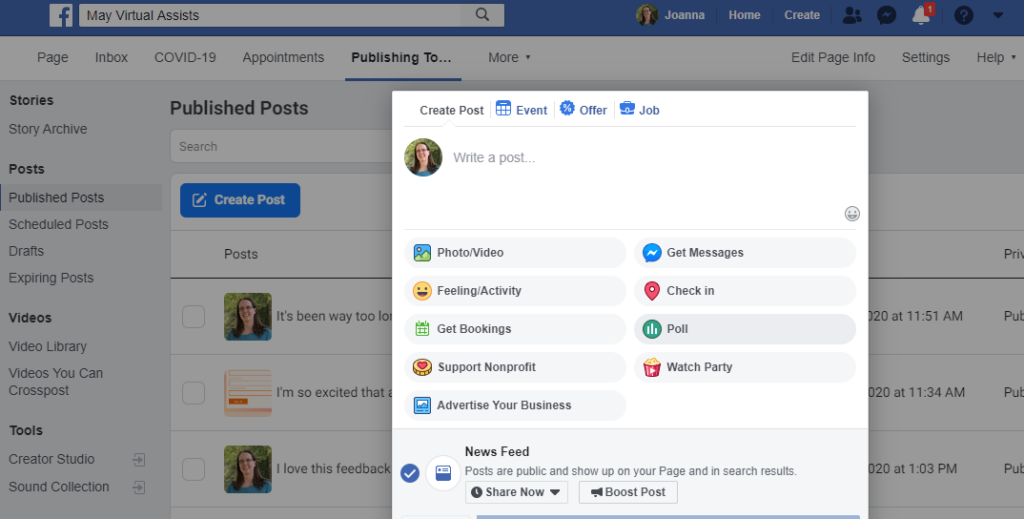
When you click Poll, it will open the polling option. You can add the question, two answer choices, pictures or GIFs (if you want), and set how long your poll will run.
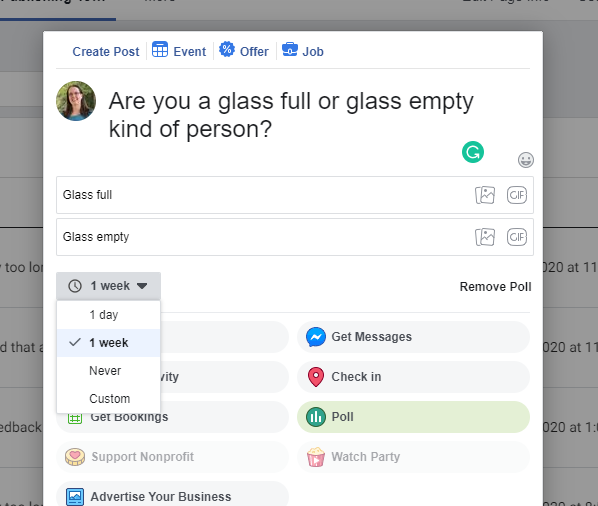
Notice that you can make it so your poll runs for a limited amount of time or never ends.
After you’ve got everything set up like you want, you can choose to publish immediately or schedule when you want your poll to go live.
You’re ready to collect votes!

If you want to add more than two options to the poll on your page, you can add an app to make a poll on Facebook.
To do this, enter the search term “poll” on Facebook. You’ll get a list of results.
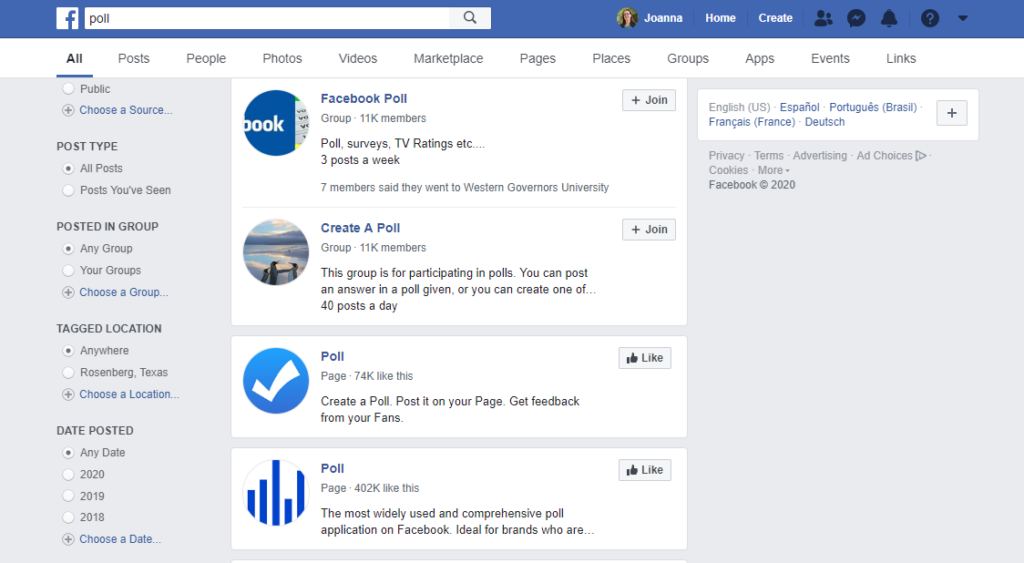
Scroll down past the groups to pages. I selected the second one because more significantly more people liked it. Click on it to be taken to the page.
On the page, click Use App under the cover image. Then you’ll install the app on Facebook and set up your poll. While you can upgrade to a paid plan, the free one works to run basic polls. Set up your poll and post it on your page.
Add a poll to a Facebook group
Making a poll in a group is even easier!
Go into the group where you want to post the poll. Click in the box at the top to create a post. The post popup will appear. Choose Poll halfway down the second column.

When you get to the poll screen, you can add the question, the options, images (optional), and even more options if you need them. You can also adjust the Poll Options so people can add their own answer choices or select more than one answer.
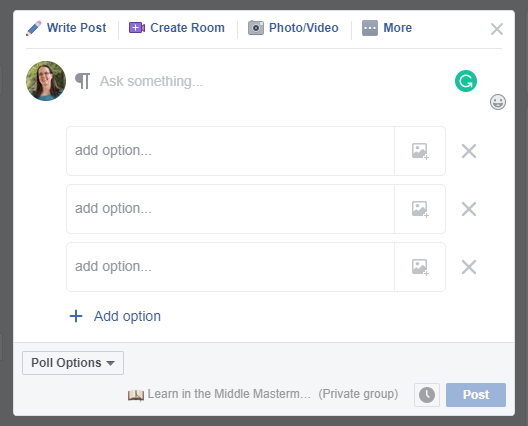
Once you’re done, you can post or schedule the poll for later. Whatever you choose to poll is right there for your group members.
Create a poll in your page stories
While stories haven’t been on Facebook as long as they’ve been on Instagram or Snapchat, they’re a great way to make a visual post for your audience. You can add videos or images and use fun stickers, filters, and other effects.
They also disappear after 24 hours and are only visible in the Stories news feed, so they have an urgency and exclusivity that encourages people to view them.
Plus, you can create polls that feel a lot more casual.
If you want to use your business page stories for a poll, you have to set it up with the Facebook app on your phone.
The first step to making a poll in your story is to head to your Facebook page inside the Facebook app and scroll down to the where you can create a post. Under there, you’ll see the option to Create a Story. Click on that.
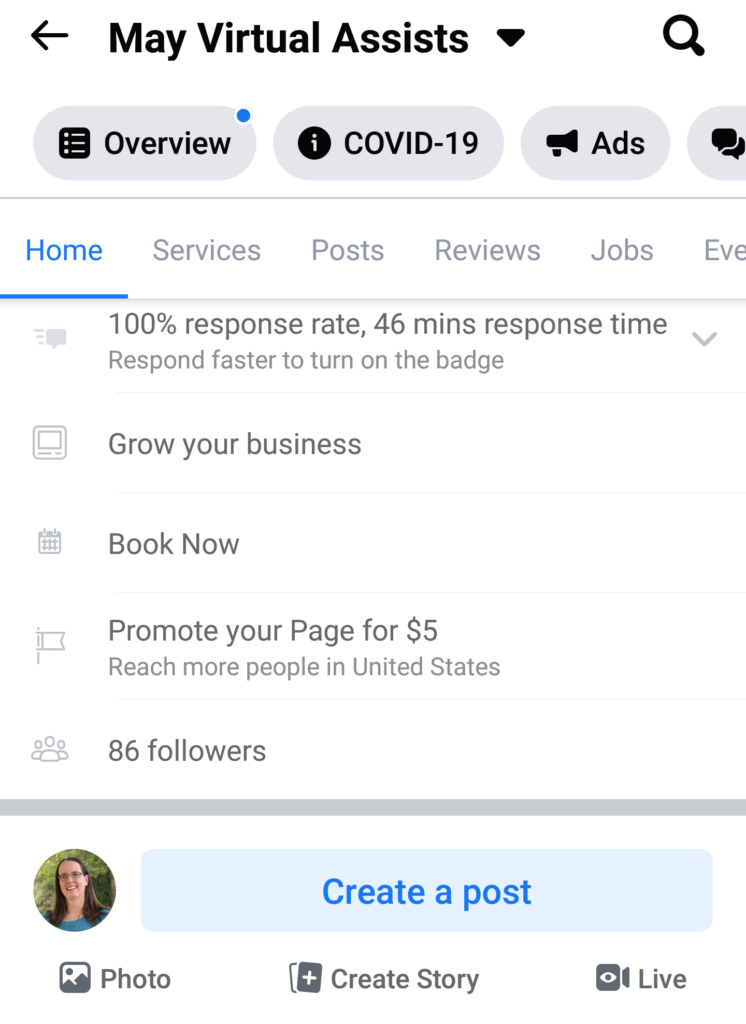
Across the top, you’ll see options like Boomerang, Selfie, and Text. Swipe left until you see Poll and click on it.
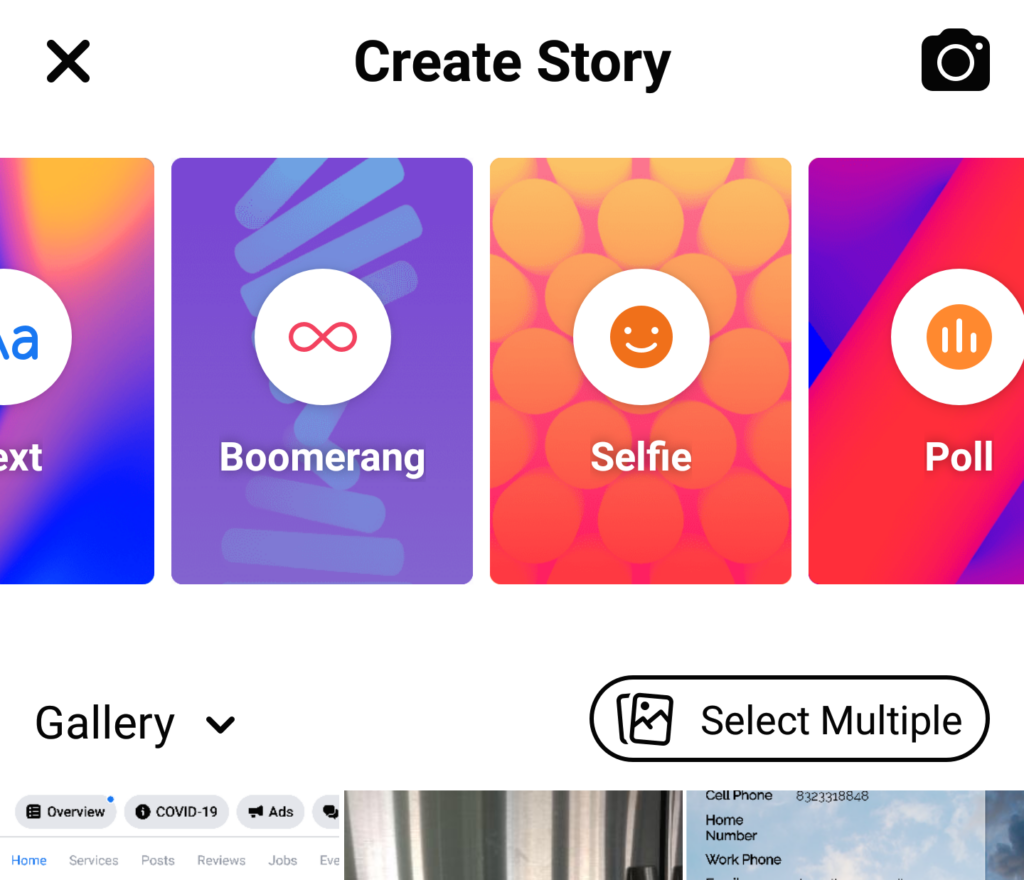
You can then ask your poll question and decide what the two answer choices will be.
If you prefer to use an image as your background, you’ll choose the picture from your gallery and then select Stickers. Swipe left past the emoji stickers until you see More. Click on it.
When the Stickers pop us, scroll all the way to the top and you’ll see Poll.
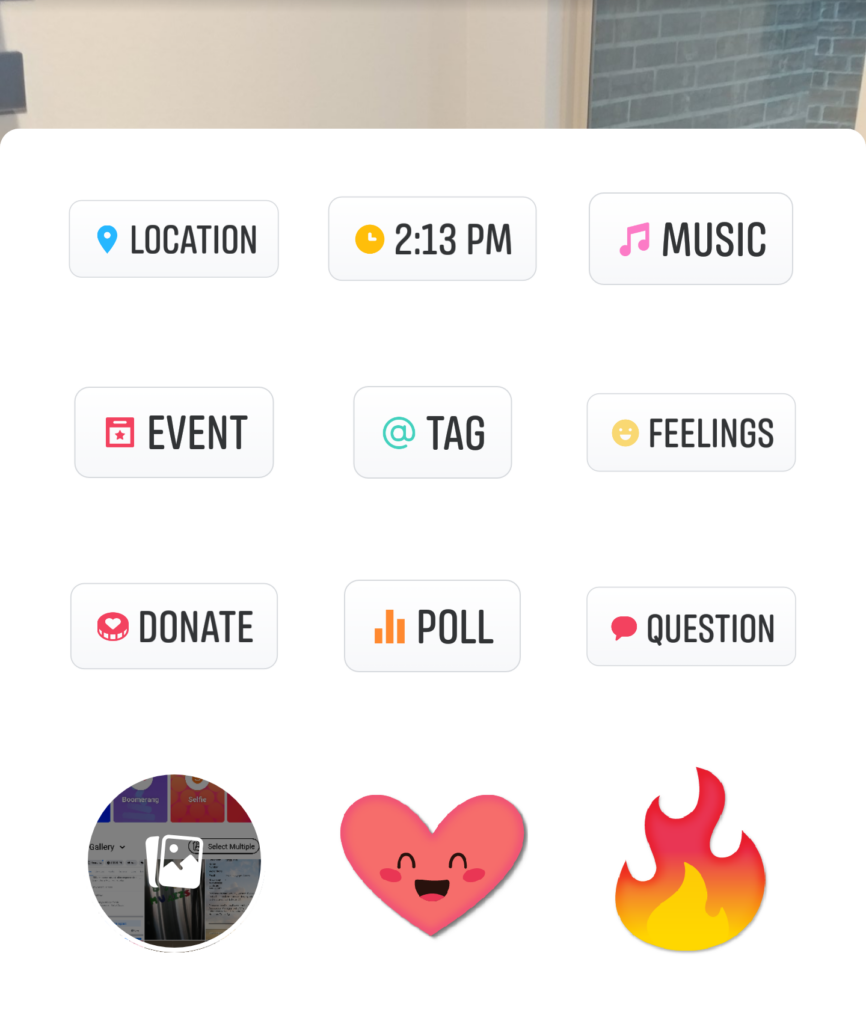
You can then add your question and your answer choices so people can vote in your story.
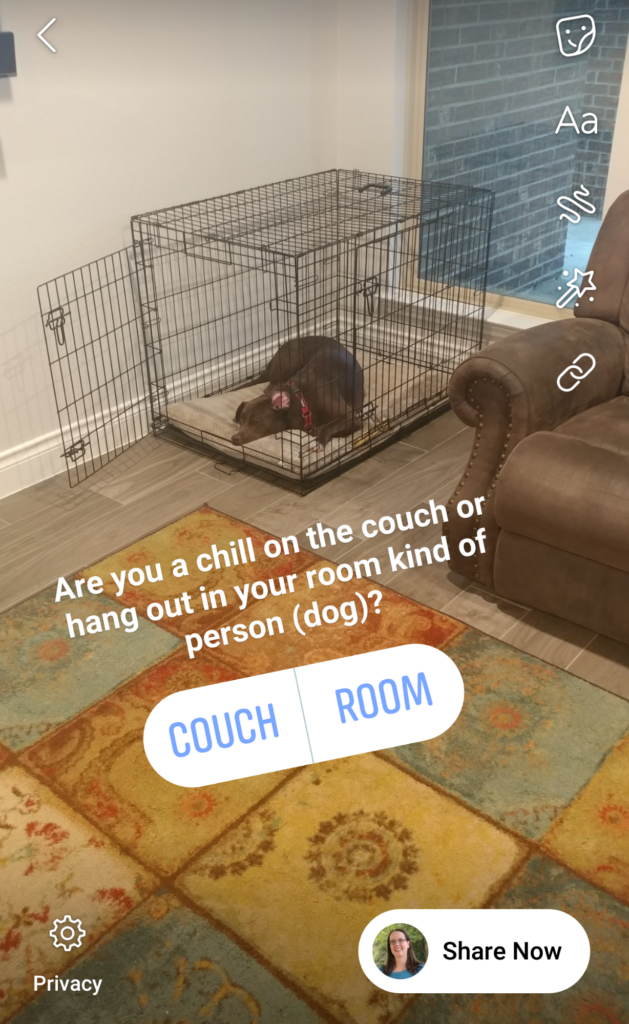
Your poll will appear in your stories for 24 hours and then disappear.
While polls created in Facebook work great for quick engagement with your audience, there’s no denying the benefits of making a poll with Interact.
That’s it! Now you know everything there is to know about how to make a poll on Facebook. In this post, we’ve discussed:
- A history of polls;
- Using polls for business;
- What to ask in your poll;
- Making a poll on Interact;
- Next steps;
- How to make a poll on Facebook;
Are you ready to grow your business? Make a poll today!