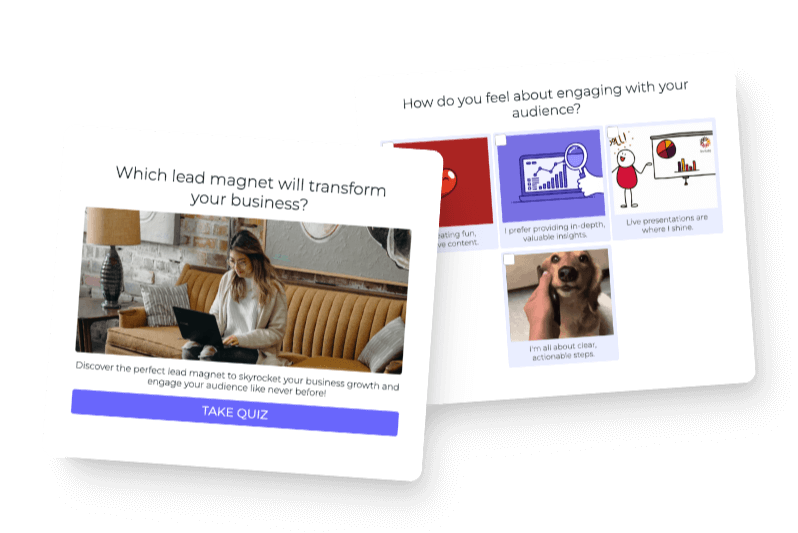In this guide we’ll show you exactly how to add a poll to your Squarespace website so you can get feedback and ask people to express their opinions. See below for the steps you can follow to add a poll to your own Squarespace website.
1: In Squarespace Navigate to “Add Post” or “Add Page” to add a post or page where your poll will go
Adding a page
To add a page, click on the left side navigation for “Pages”
Question: Should I do a page or a post for my poll?
Answer: It depends on how your Squarespace template is formatted, with my example for this guide everything is arranged as blog posts, so I’m making the poll as a blog post, but on other templates they are arranged by pages, and then you’d want to make it a page.
Whichever one you choose, the process will be the same from here to the end of the guide, we’ll be adding an embed block and placing the poll iframe into it (more on that later).
2. Click to add a block
In Squarespace, click to add a block in the section where you want to put the poll. You can put the poll anywhere that a block is allowed to go in your template. The available spaces may change depending on which template you are using in Squarespace.
3. Select the “Embed” block
You’ll be embedding the poll in your Squarespace site, so select the “Embed” option for adding the poll in from interact.
4. Click </> on the Embed box so you can add a custom code
Interact poll builder has its own embed code that you’ll be adding, and you want to add that code in, so click on the </> icon on the embed box in the bottom right corner so you can add in the interact poll embed code
5. Open the Embed Data box
When you click the </> icon on the Embed dialogue it will open the “Embed Data” box where you’ll be putting your poll embed code
6. In interact click “share & embed” to get your poll embed code
This is done in interact (tryinteract.com) NOT squarespace. Interact is the poll builder you can use to create a poll that goes into Squarespace.
*If you don’t have an interact account yet, you can create one here!
7. Choose the “Embed in your Website or Landing Page” option
This is what you’ll need to access the embed code for your poll to copy into Squarespace
8. Copy the embed code from interact for your quiz
This is the code that will make your poll show up in your Squarespace site and we’ll be pasting it into the code block
9. Back in Squarespace paste the embed code into the “Embed Data” box
Paste in the code you copied from interact.
Pro Tip: If you want to make sure the poll fills up the whole space you have available, you can edit the height and width of the embed where it says “width=” and “height=” in the code that’s in the Embed Data box
10. Click save and your poll is live in Squarespace!
You can see below how my quiz looks as a blog post on my site, you can embed your poll anywhere on your Squarespace site.
If you want to create a poll for embedding into Squarespace just like this guide, you can use interact poll maker.
Note: Your poll may appear differently depending on the Squarespace template you are using, if you need to change the theme settings in Squarespace you can do that, if you need to change the size of the poll, click “Edit” and then change the height and width of your poll in the embed code