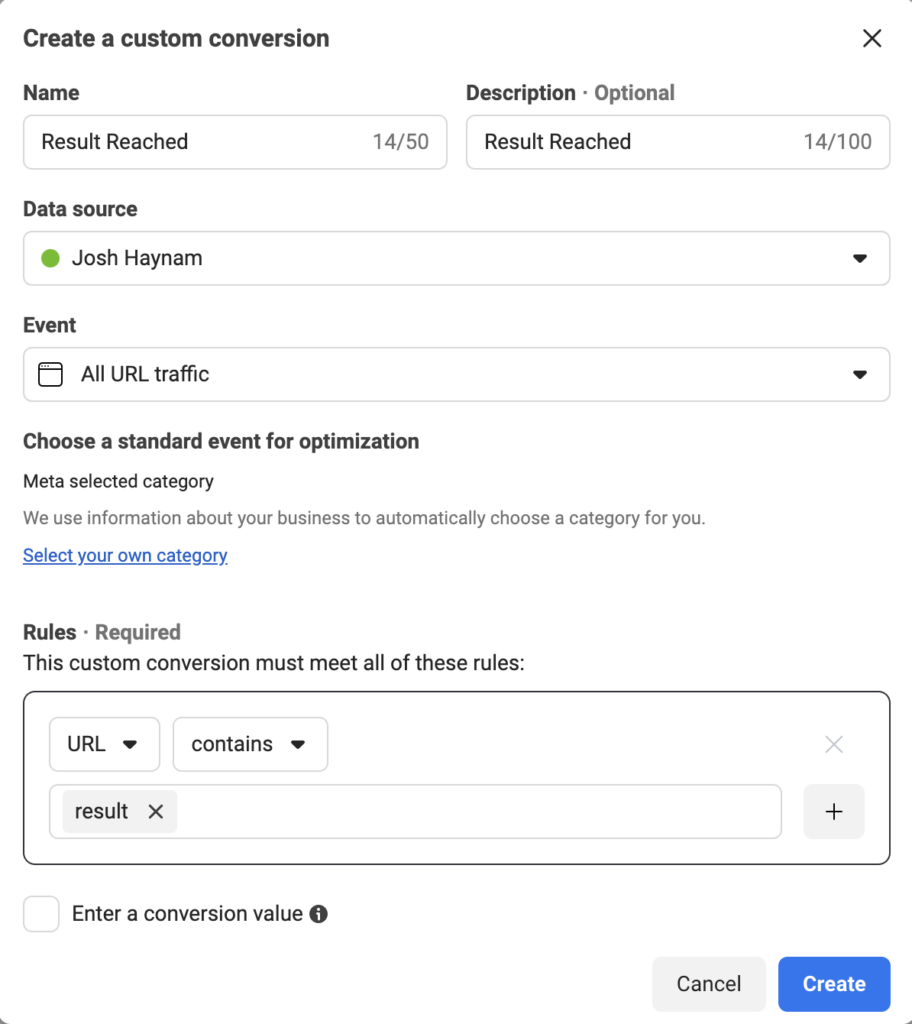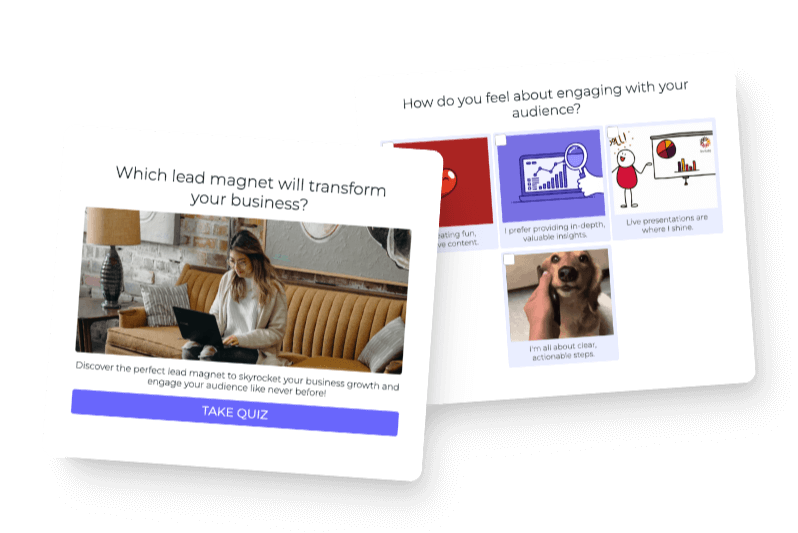This guide will cover how you can set up a Facebook Ad Quiz and track conversions using a Custom Conversion event in your Facebook ad tracking.
I will go through the basics of setting up your quiz, offer resources on how to build out each type of quiz, then go through the setup for creating a custom conversion event for quiz leads.
TL:DR The way you’ll track conversions is by embedding your quiz onto your website I.E. yoursite.com/quiz and then redirecting the outcomes of the quiz (which will be reached if someone completes the quiz/opts in) to URLs that contain a keyword you’ll use to set up your Custom Conversion. I.E. yoursite.com/result-name where “result” is the keyword you’ll use to set up your customer conversion where “URL contains” “result”
1. Create a quiz for your Facebook Ad
I’ll link full guides on creating different types of quizzes for Facebook ads below, but here are some general best practices specific to running quizzes as Facebook ads.
- Include 4-5 questions, shorter quizzes perform better generally
- Include 3-5 unique outcomes, people like seeing their unique outcome
- Address your customers’ #1 desire: position the quiz to what they care most about
Here are the guides on creating different types of quizzes.
Here’s what the quiz ad page looks like on my site.
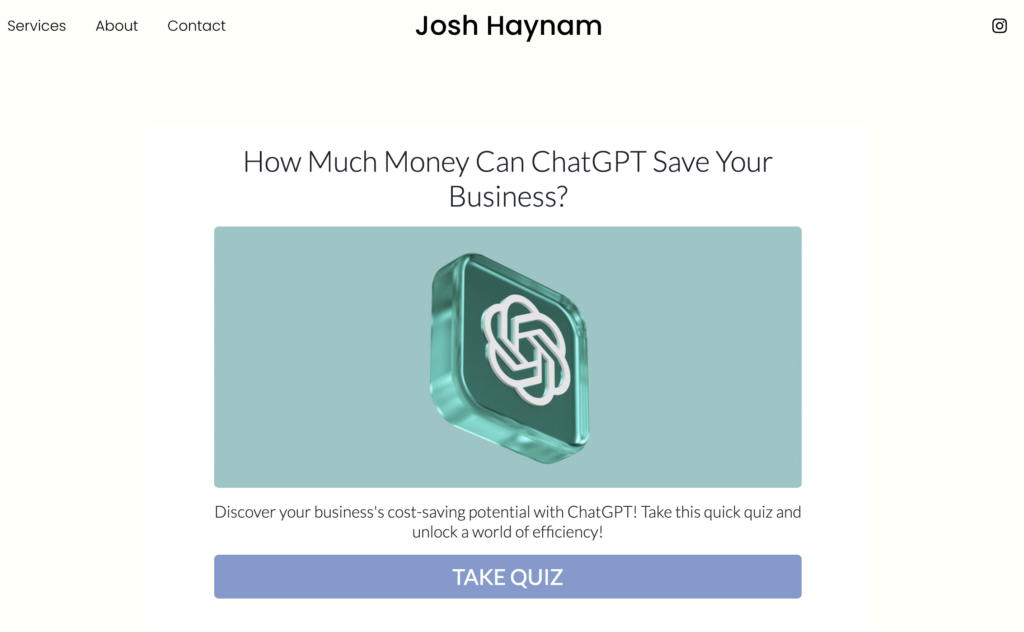
And here’s the ad preview.
Note: See how the URL shown is JOSHHAYNAM.COM which is the website where I am embedding the quiz. If you want your quiz to show your website URL and not TRYINTERACT.COM then you embed the quiz on your site and use that URL for your Facebook ad.
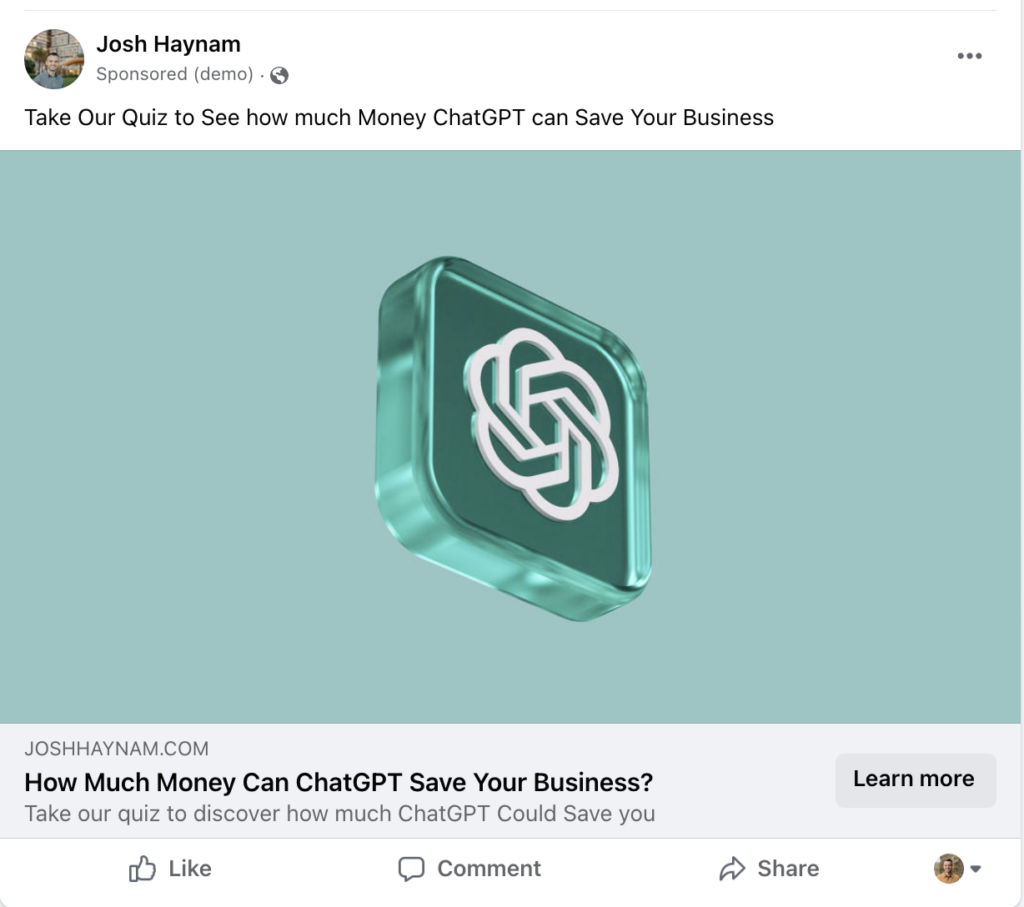
2. Set up Facebook Pixel custom conversion event
First: Create result pages for each quiz outcome on your website, include the word “result” in each outcome page URL
Set up a URL on your site for each of your quiz outcomes, then set up quiz outcome redirect so traffic goes to your URLs once someone completes the quiz.
Here’s my URLs, you’ll see the word “result” is in each URL.
- joshhaynam.com/quiz-result-you-could-save-a-little
- joshhaynam.com/quiz-result-you-could-save-a-good-amount
- joshhaynam.com/quiz-result-you-could-save-a-lot
And here’s how the setup looks inside of Interact.
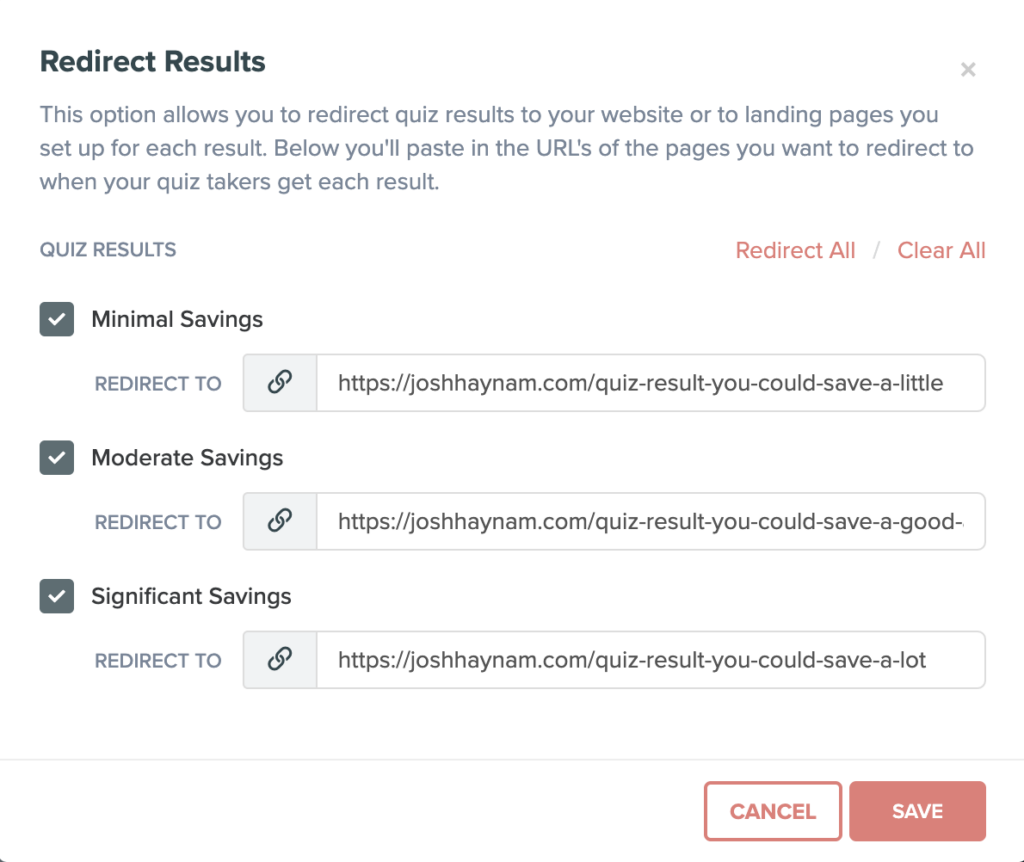
Note: When using Lead Generation for your quiz the results pages are seen after someone opts-in, we recommend leaving the opt-in optional, which means results can be seen without opting in. You can force the opt-in which means someone would only reach the results if they have opted in, but we do not recommend it.
Second: Create Custom conversion where URL contains “result”
Here’s the doc on Setting up Meta Custom Conversion. You are going to set up a URL rule where the URL contains the word “result”