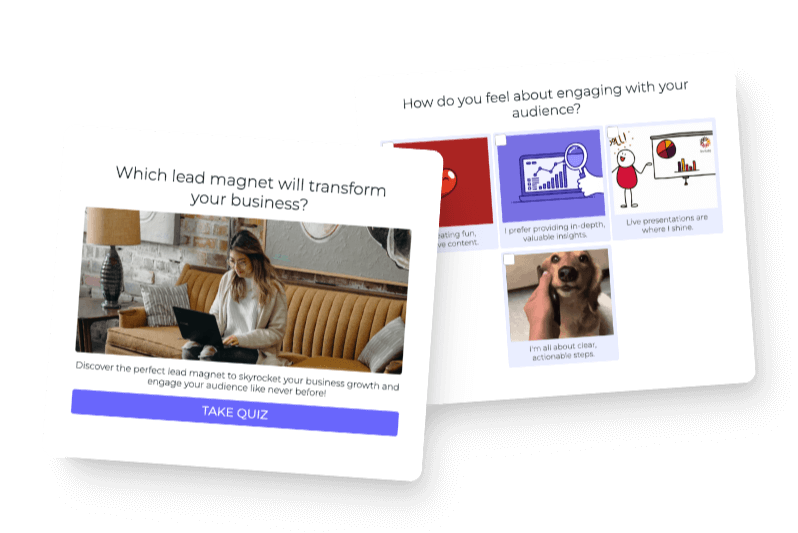We’re putting Google’s AI to the test, showing how to make a quiz with Google’s AI tool, Bard. A lead generation quiz can be especially beneficial to your business strategy to help engage your audience, move them seamlessly down your marketing funnel, and grow your email list at scale.
In four easy steps, we’ll create a customized quiz that speaks in your brand language and engages your audience.
Let’s dive into the power of AI-driven quiz creation!
Table of contents
Getting to Know Google’s AI Tool Bard
In order to make a quiz with Google’s AI tool, Bard, you’ll have to log in. Head over to Bard’s website and log in with your Gmail account. Note that you are in a Google workspace; you will need admin permissions to access Bard.
We’re making a quiz for our friend, Faith, who recently completed the ai.tryinteract.com form so we could create a quiz for her:
Faith wants a quiz titled, “Are you burned out?” directed toward women. Knowing your quiz idea before getting started is helpful so you can make a quiz with Google’s AI tool, Bard.
Creating Outcomes With the AI Tool Bard
Let’s take a look at the first prompt we gave AI:
Since we already had a title for the quiz, our next step was to decide the outcomes. Below is what Bard came back with:
Outcome one is “Burned out” and includes a brief description. Lower in the outcome section, Bard also provided tips or steps to manage that burnout.
Outcome two is “On the verge of Burnout”:
Finally, outcome three is “Not Burned Out”:
These results work well for the quiz we want.
When we send these outcomes back to Faith, we’ll have tightened the language to better match her business and brand. For example, Google’s AI tool, Bard, may not match exactly Faith’s ideas about burnout or the specific things Faith wants to call out to the women in her audience, so it definitely helps to fine-tune the language.
Language can always be adjusted. It’s best to edit with a human hand because you know your brand, business, and audience best. So, use what AI gives you and then embellish it based on what you know or what you want to tell your audience.
Once you’re set on the results you want to give quiz-takers, it’s time to have Bard write your quiz questions!
Side Note: We recommend creating your outcomes first so quiz-takers will get the result that makes the most sense for them. If you have your outcomes established, it’s easier to write your questions with them in mind.
Using Bard to Write Your Quiz Questions
When you make a quiz with Google’s AI tool, Bard, you don’t need to know what questions to include in your quiz. However, having an idea of what your natural discovery sounds like with your customers and clients can be helpful in formulating your quiz. We used the following prompt in Bard to generate the quiz questions:
After getting our questions, we were disappointed by the lack of excitement in the quiz questions:
All the answers to the other quiz questions were identical to the four above. You can also tell what result you’re getting by the way you’re answering these questions—making this an extremely unengaging quiz.
We decided to ask Bard to rewrite the questions to present a situation where women taking this quiz would then choose how they would manage that situation:
We immediately noticed that the new set of quiz questions was more fun and thought-provoking:
Your quiz-takers can now see themselves in the experience instead of picking from generic answers to every single question.
Time to build out your quiz!
Building Your Quiz from Bard in an Interact Account
Once Bard gives you the content for your quiz, simply copy and paste it into your Interact account. This is what your quiz will look like:
People can click “Take Quiz,” answer your quiz questions, and get the result meant for them—this also includes your recommendations for their next steps.
Final Thoughts on Google’s AI Tool Bard
So, that is how you can create a quiz using Google’s version of AI on Bard! Now, Bard is an experient mode—meaning they are testing the features out, and there’s a disclaimer on the
tool that lets you know the language may be offensive or inaccurate and doesn’t align with Google’s views. Bard allows you to submit feedback based on your findings of using the app.
In all honesty, we recommend using ChatGPT over Bard. The results from ChatGPT are much better regarding what we’re asking for. Using Google’s Bard, we had to re-ask the prompt a couple of times in a couple of different ways to manipulate the answer.
Important last note: The easiest way to get a quiz written for you right now is to head over to Interact’s new AI tool, and we will use our proprietary AI to create a quiz for you!
Editor’s Note: This article was originally a transcript reworked by Sophia Stone, Interact Marketing Intern