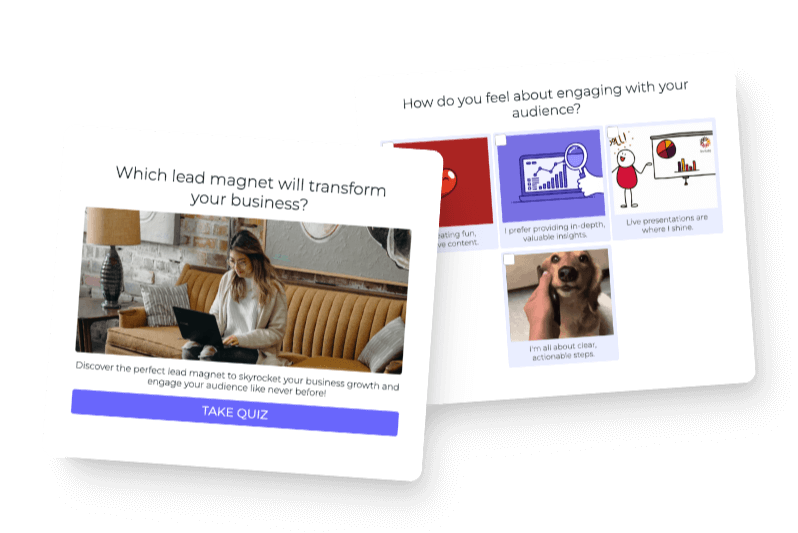Quizzes are a great way to drive traffic to your site from Pinterest. A quiz is also good for lead generation, engagement, and recommending products. In this post we will look at three examples of how you can create a quiz for Pinterest. If you don’t have your quiz built yet, you can make one in a minute with Interact.
Note: it is possible to create a quiz directly as a Pinterest ad pin. However there are drawbacks.
- you can’t collect leads
- The quiz does not live on your site
- The on is an ad only not organic
Here are instructions for how to make a quiz pin ad.
Make a primary quiz for Pinterest
A primary quiz is a quiz that applies to your whole business. It addresses the biggest problem your customers face or it leads to the goal your customers want to reach. Amy Porterfield uses a primary quiz on Pinterest to drive traffic and leads.
Here is what the quiz pin looks like. It follows the Pinterest best practices and is very clear in its intention.
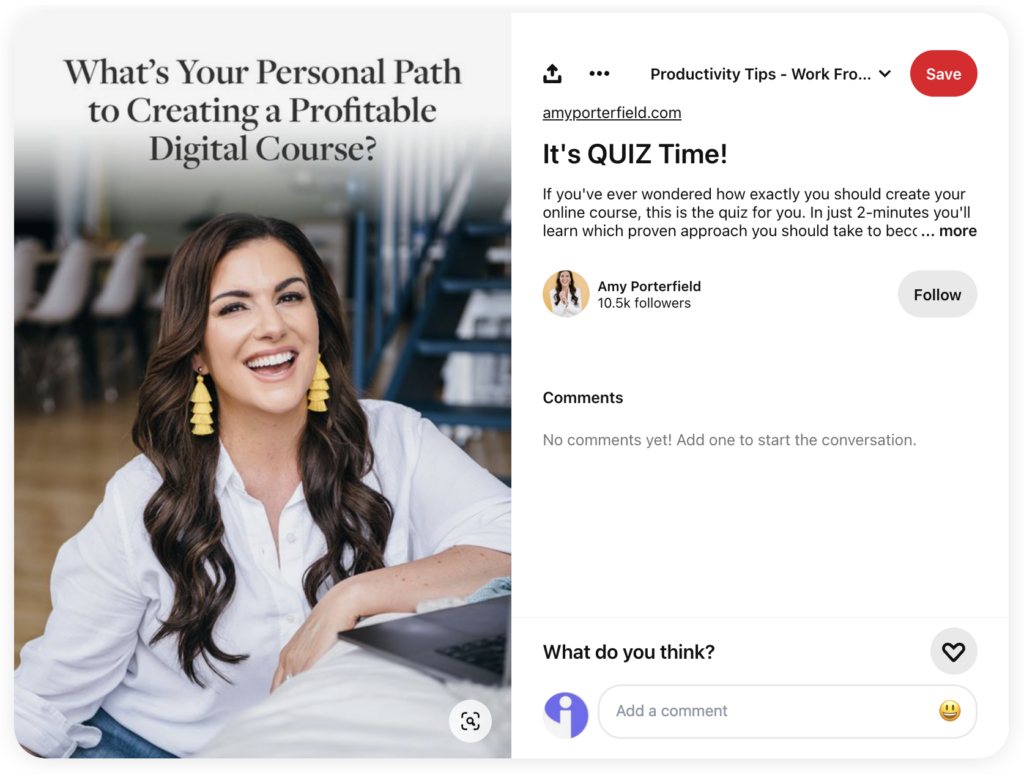
When someone clicks this pin they are taken to amyporterfield.com/quiz to take the quiz on Amy’s website.
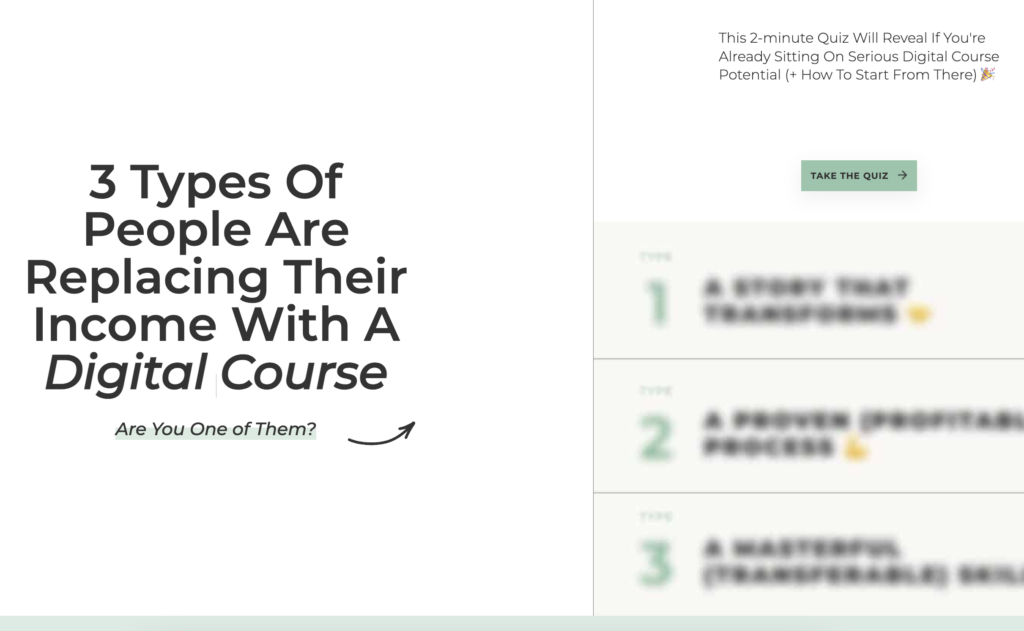
This quiz has 8 questions which follows quiz best practices.
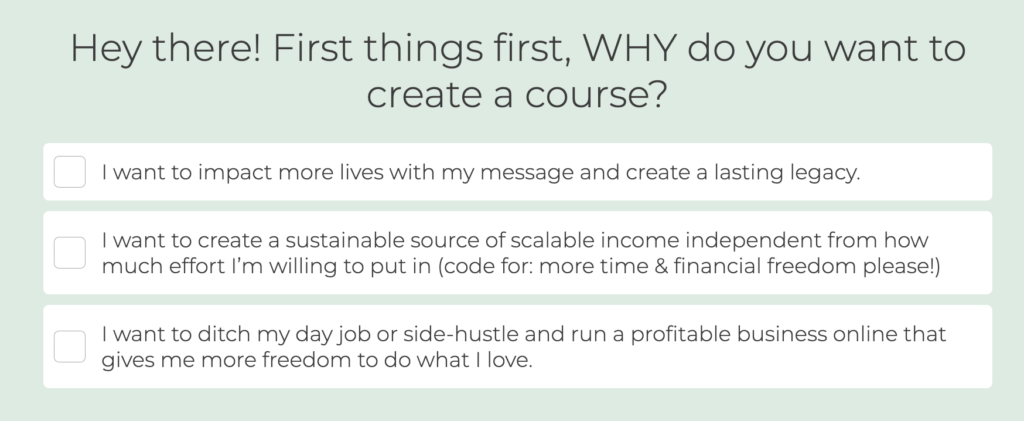
After the 8 questions, the quiz has an opt-in form that appears before the quiz results are shown.
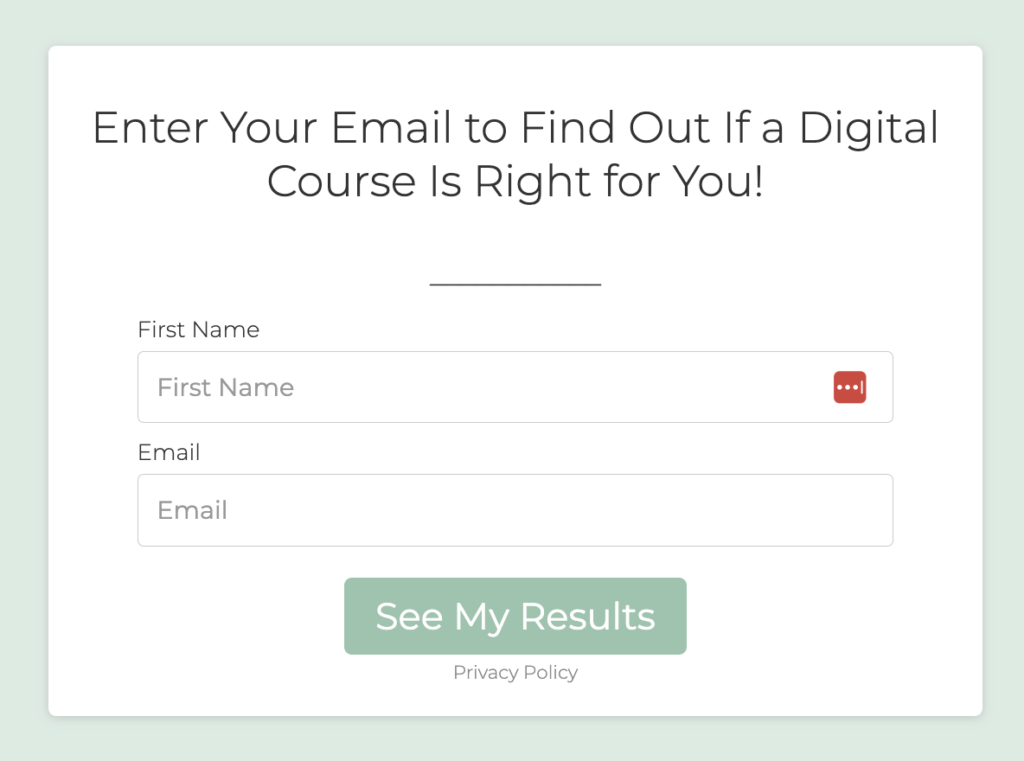
After the opt-in form the quiz results are shown to the quiz taker.
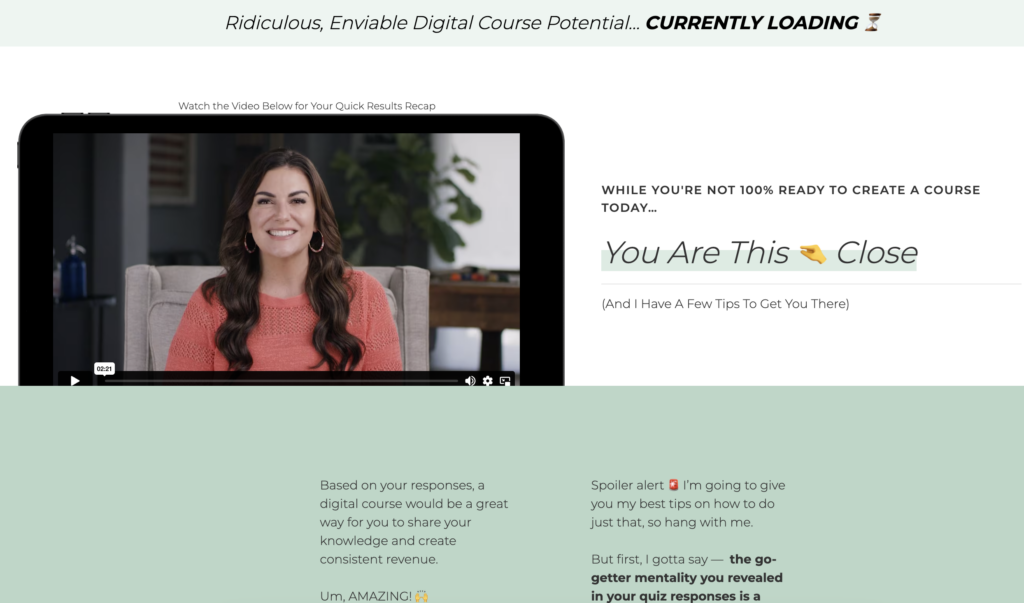
Amy also sends the quiz results by email, cementing the conversion from Pinterest viewer to warm lead.
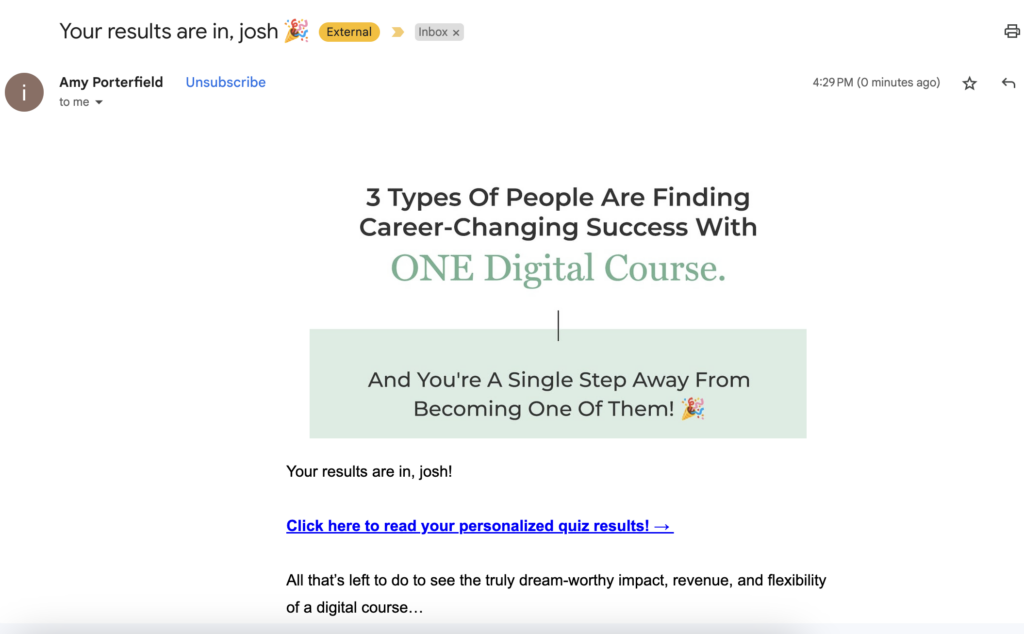
Want to create your own primary quiz? Use Interact and create your quiz in 1 minute.
Make a topic-specific quiz for Pinterest
A topic-specific quiz is one that doesn’t apply to your whole business but one part of what you do. Nutrition Stripped does a great job of creating topic-specific quizzes for Pinterest, let’s look at one.
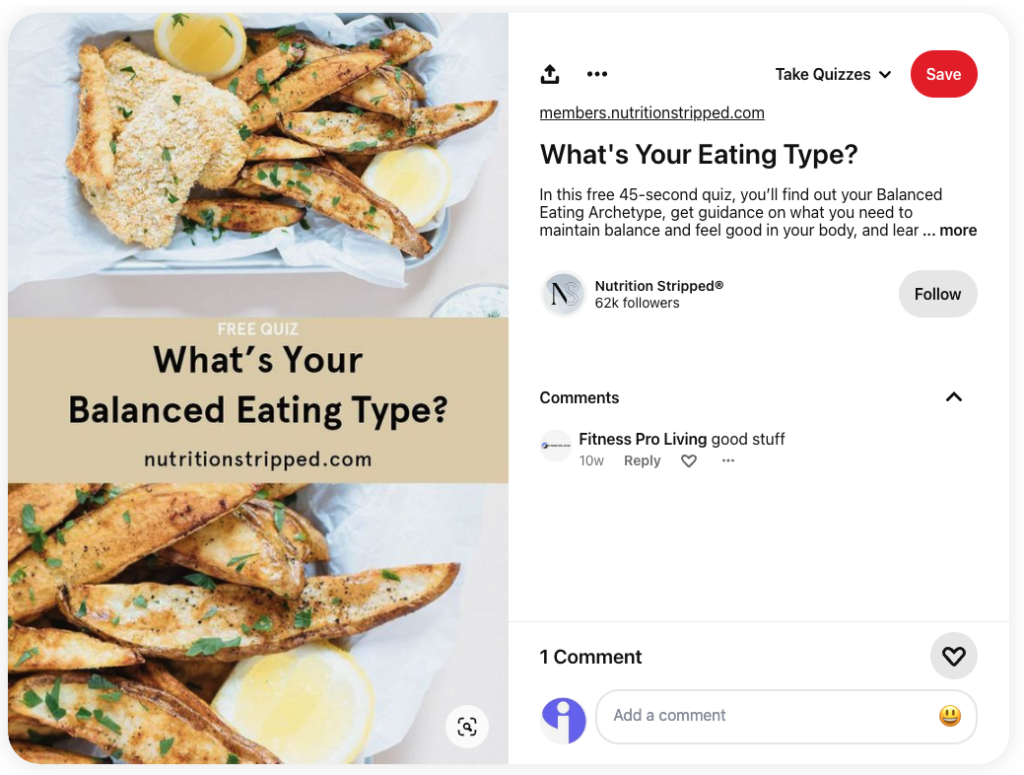
When someone clicks through to the quiz they are greeted by a well designed cover page that is optimized for conversions.

Then the quiz takers answers a series of thoughtful questions to find their quiz result.
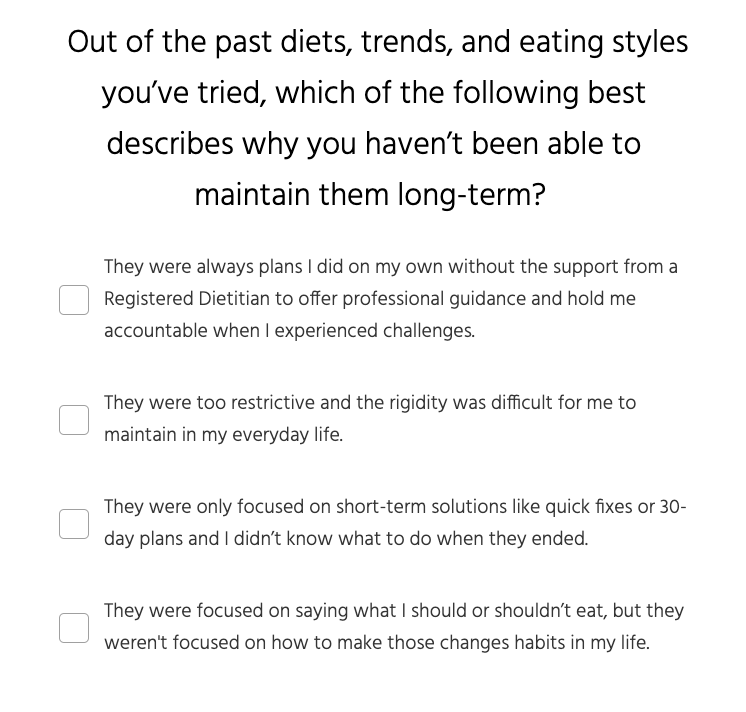
Then the quiz shows an opt-in form so people can move from Pinterest followers to email subscribers should they so choose. These forms convert at a rate of 40.8% on average.
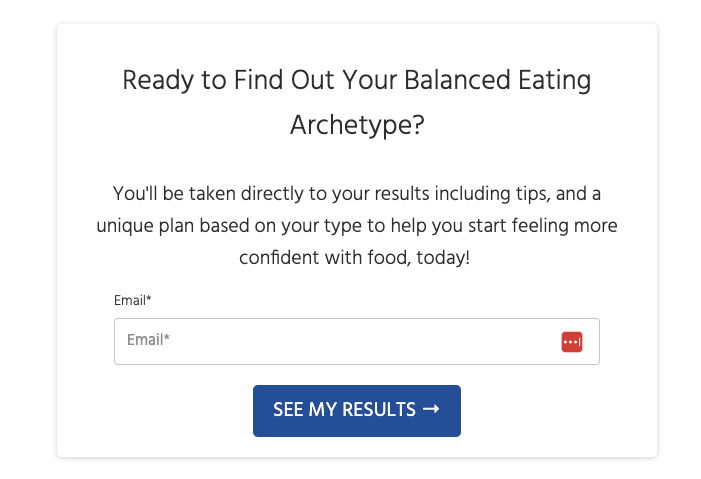
And finally the quiz result is shown, with plenty of detail and explanation for the person who gets this result to take action and learn from.
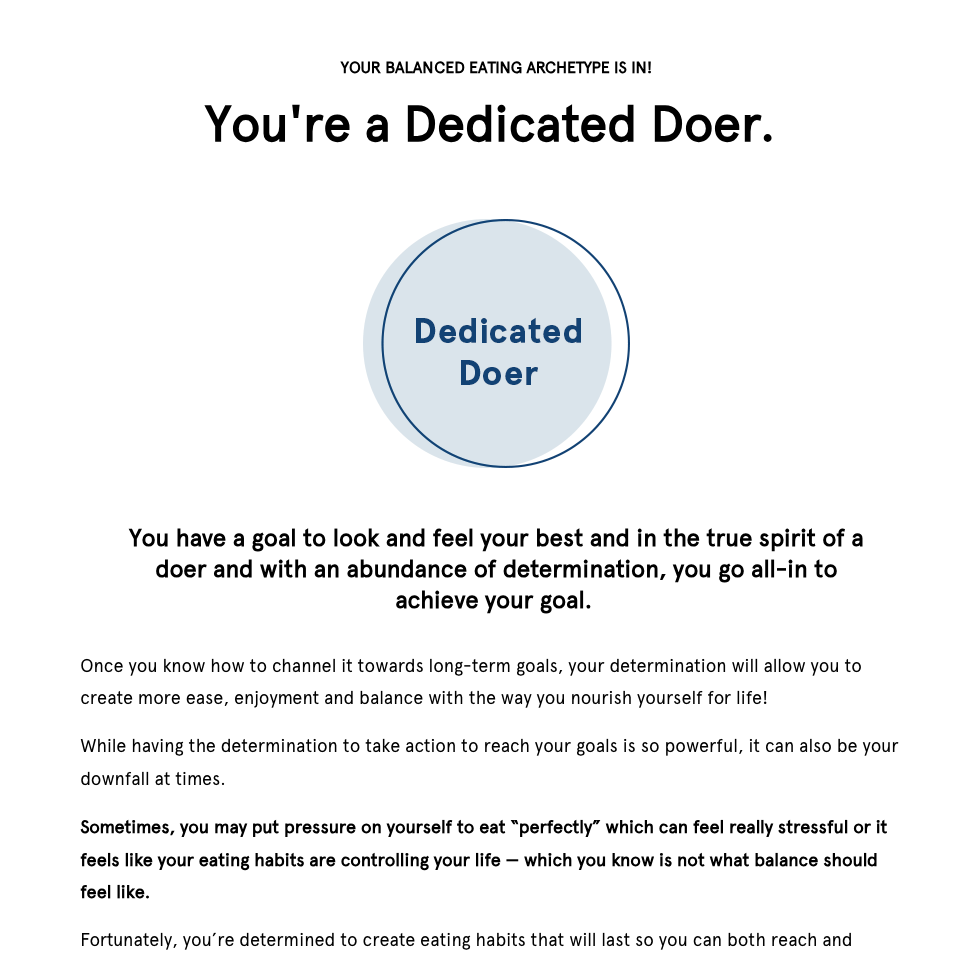
Make a product quiz for Pinterest
If you are in Ecommerce, then product quizzes are your go-to. You can recommend the right products to each person who takes your quiz, and Pinterest is the perfect place to promote a product quiz. Here’s an example from Esker Beauty.
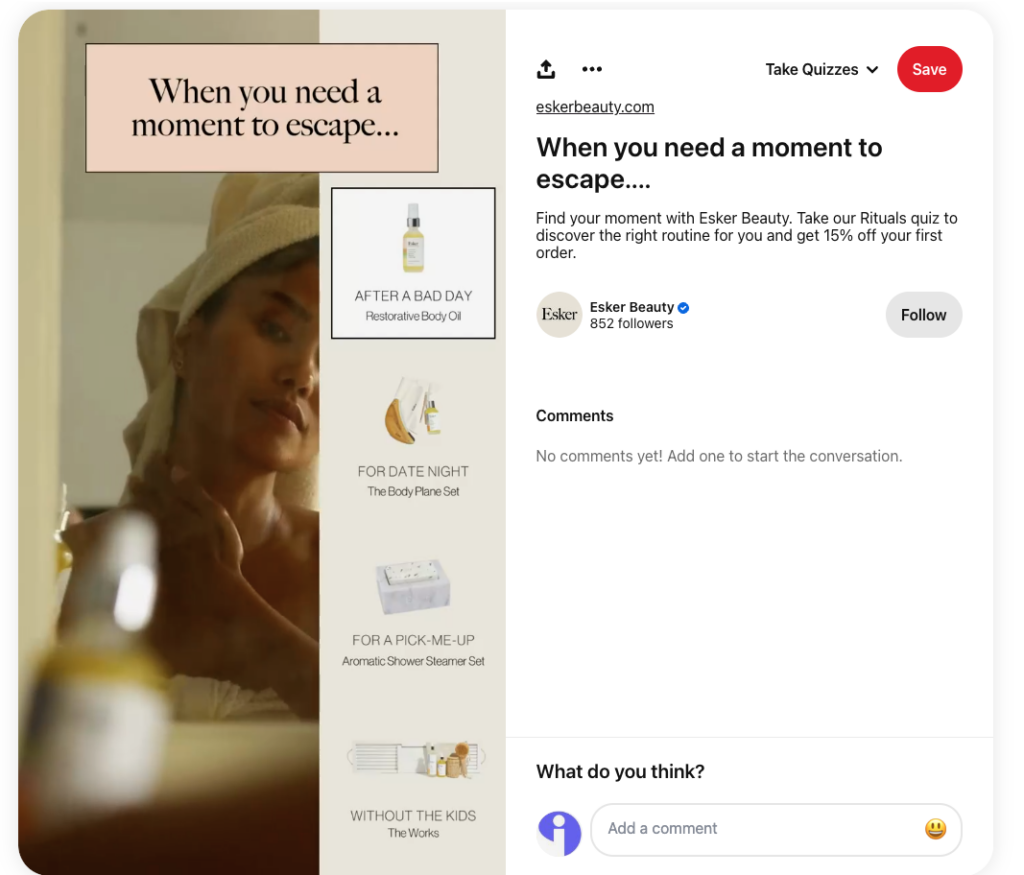
When someone clicks on the pin on the Pinterest platform, they are taken to the Esker beauty website to take the quiz.
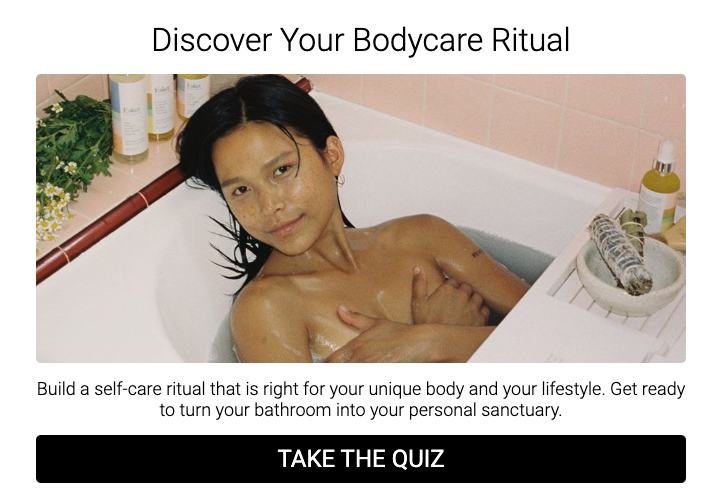
This quiz has 6 questions which is right in line with product quiz best practices.
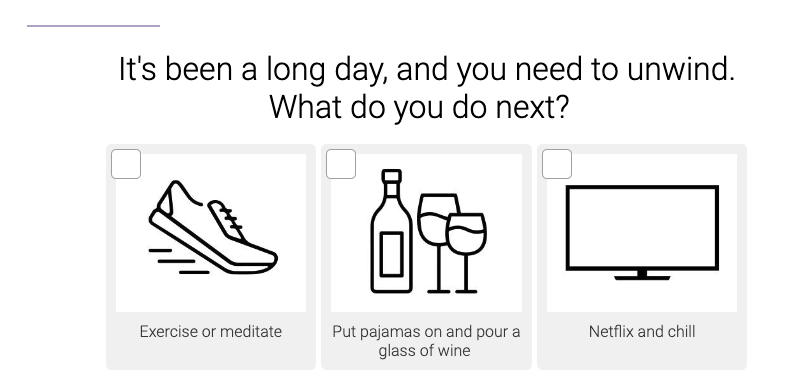
At the end of the quiz the quiz takers has an opportunity to opt-in for Esker’s email list. Moving them from Pinterest follower into motivated subscriber.
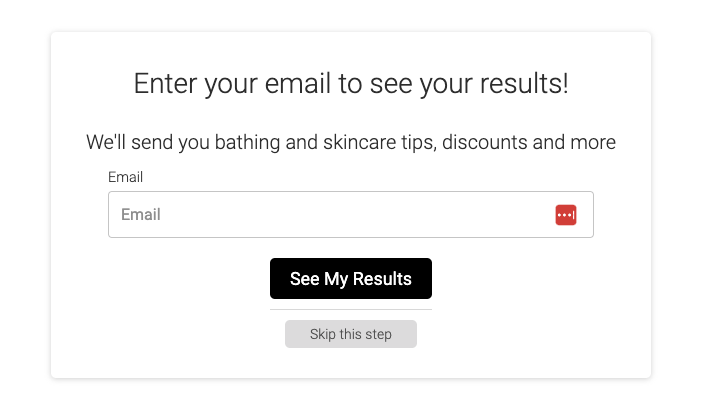
The quiz taker is then shown their product quiz result, with a button to view products for their profile. You can set up your quiz in this way, or auto-redirect to product pages.
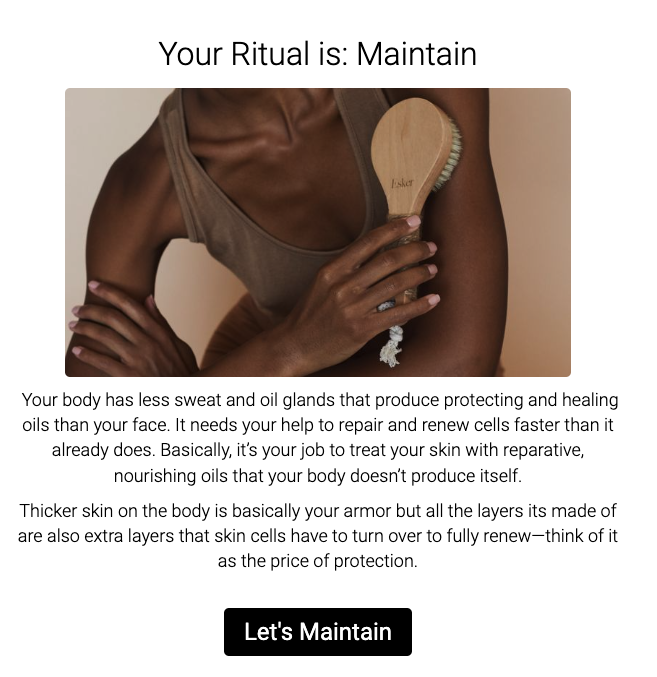
Here are the list of products recommended for the quiz taker after taking this Pinterest quiz.
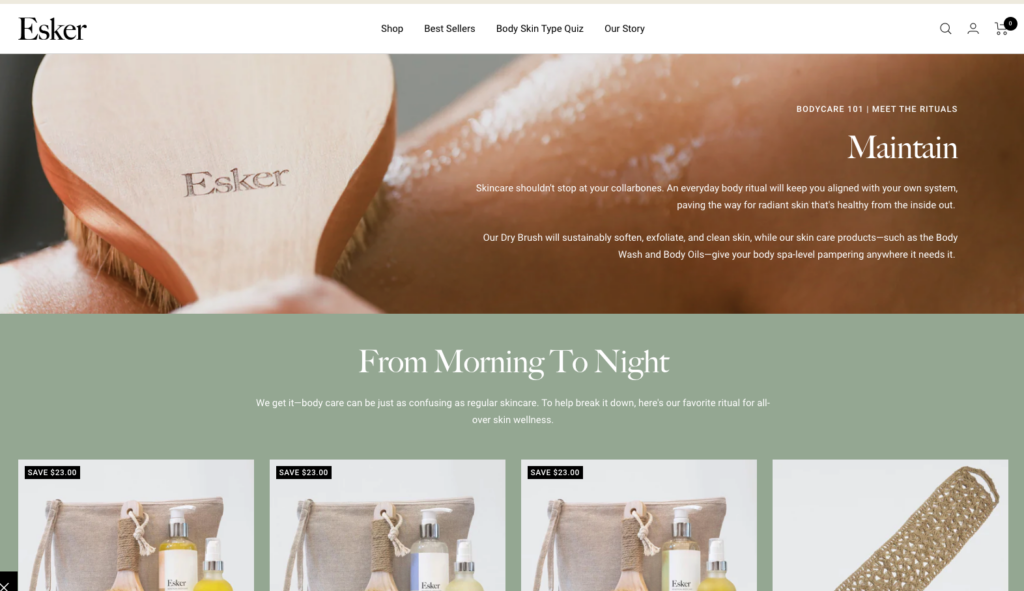
Conclusion: Make your Pinterest Quiz
Whether you choose a primary quiz, a topic-specific quiz, or a product quiz. Quizzes are a great way to get traffic from Pinterest and convert those people into leads and sales. Create your quiz now!