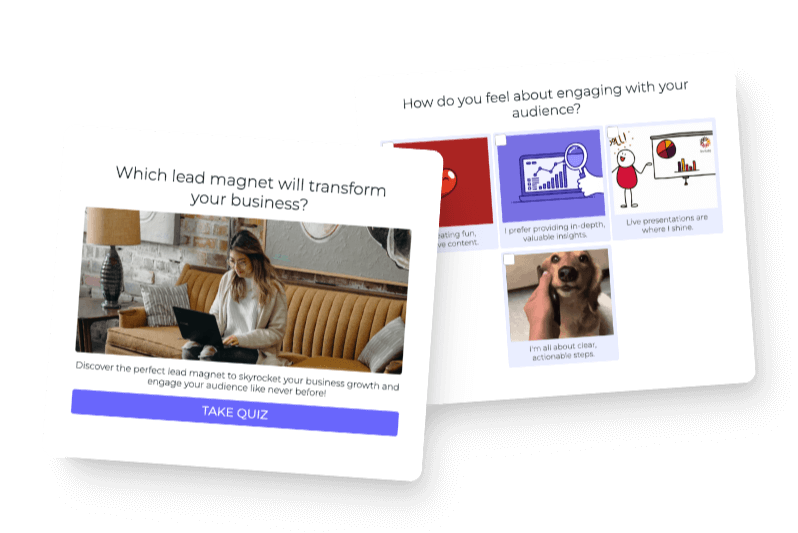Do you remember the days when Facebook was a “college-only” social network? Unless you were in university, Facebook was off-limits.
Oh, how times have changed! Facebook has evolved from updating your close circle with photos and statuses to promoting your business.
I mean, how often do you see a business post like the below?
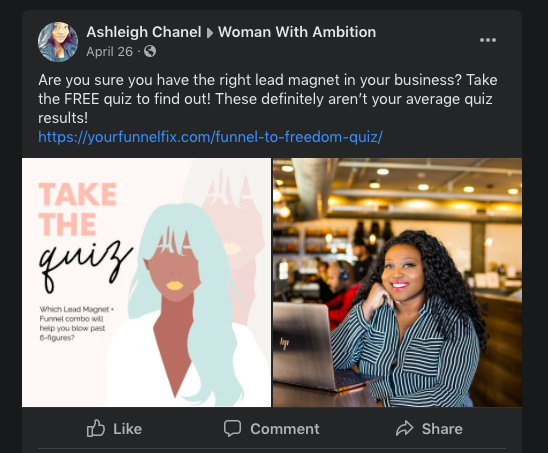
My guess is pretty often!
It’s about time that you get in on the goods and promote your biz, too! One way to do that is by sharing your Interact quiz.
In this guide, I’ll show you how to post your quiz on your Facebook feed, business page, and Facebook group.
Ready to dive in?
Table of contents
- Is posting your quiz on Facebook worth it?
- How to post your Facebook quiz
- Encourage others to share your quiz on Facebook
- Two more ways to post your quiz on Facebook
Is posting your quiz on Facebook worth it?
Quizzes and social media go together like peanut butter and jelly. They mutually benefit one another, but how?
For starters, social media loves viral and share-worthy content (like quizzes). And quizzes lean on social media for promotion and sharing.
Plus, there are 1.82 billion daily users on Facebook. It’d be a shame to miss out on all of these potential clients. Wouldn’t you agree?
We thought so!
How to post your Facebook quiz
Sharing your quiz via Facebook takes no longer than five minutes. But there are two ways to go about it.
Let’s go over each method.
Hold up. Have you created a quiz yet? If you’re shaking your head no, head over to our interactive quiz tutorial to get started!
1. Method one: Directing users to your website
The motive behind your quiz is to guide users to your product or service. You want to nudge Facebook users off Facebook and onto your website. It’s easy to do this when you embed your quiz on your site.
I’ll show you how it’s done.
1. Embed your quiz
It doesn’t matter where you embed your quiz. It can be on your homepage.
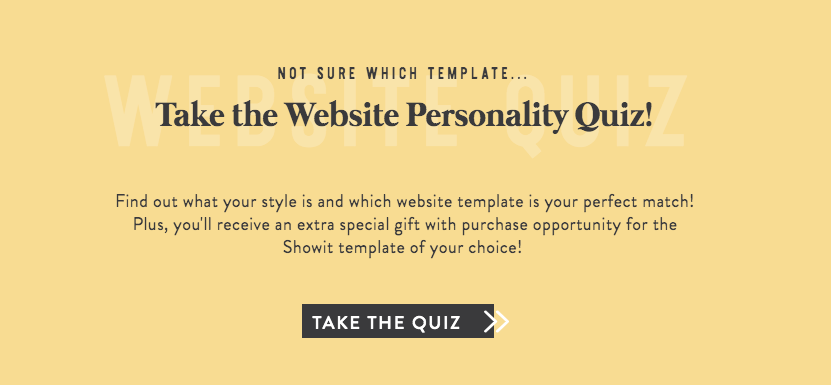
Or a separate quiz landing page.
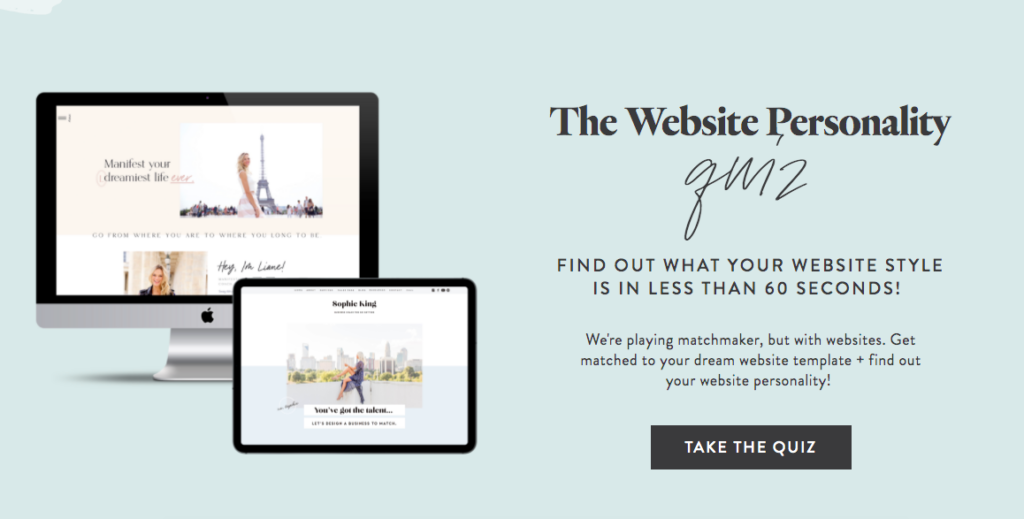
I’ll show you how to embed your quiz in both places.
On your quiz dashboard, hit Share and Embed.

Next, go to Embed Code.
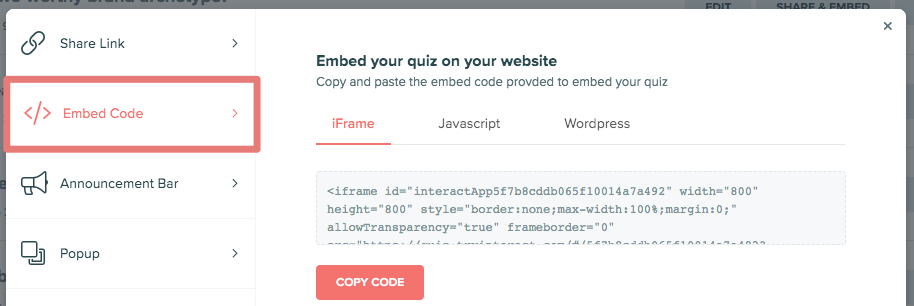
This part is where things get tricky. If you use WordPress, download the plugin under WordPress. But if you use another website host, copy and paste the iFrame or Javascript code in your site.
The good news is that we have a deep-dive tutorial on how to embed a quiz to other web hosting platforms! In that guide, you’ll learn how to embed your quiz using:
- WordPress
- Squarespace
- Wiz
- Weebly
- Shopify store
- BigCommerce store
- Leadpages
- Unbounce
- Instapage
- HTML site
- Javascript
Head to our embedding guide and come back when you’re ready to finish posting on Facebook.
2. Make a Facebook post
Is your quiz on your website yet? Yay!
Now head back to Facebook and create a new post. Then, copy and paste your quiz URL into the post.
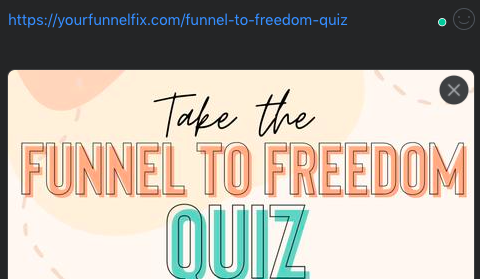
Quick tip: You can shorten your link with a tool like bit.ly
Pasting your link should prompt your quiz image to appear. So what happens if you want to change your image?
If you want to “change preview” image, you must verify your domain with Facebook.
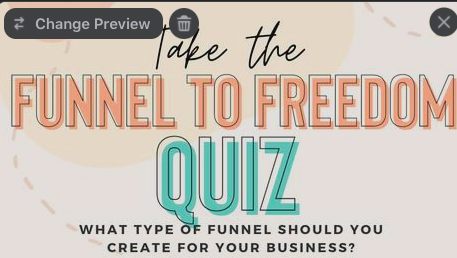
Unless you’re a Facebook ad user, you probably haven’t verified your domain yet.
That’s okay! As an alternative, you can always hit the trash can icon next to Change Preview.
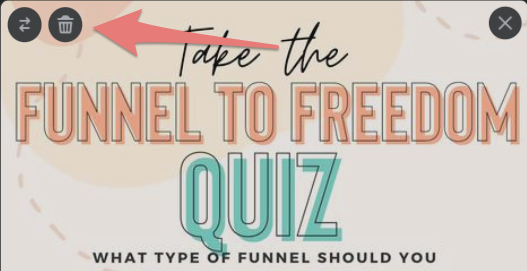
Then, hit the photo icon next to Add to Your Post and upload an image.
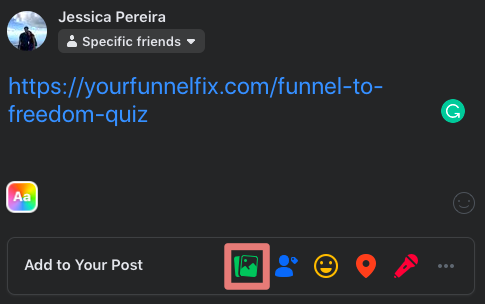
All done!
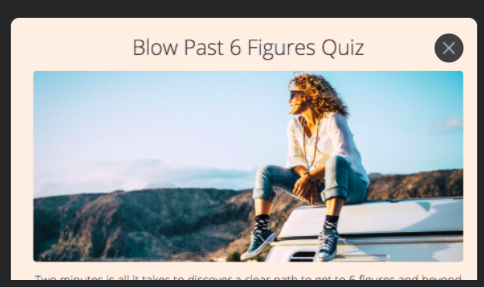
You’re almost ready to go.
3. Add a description
The last thing you’ll do is describe your quiz with a status.
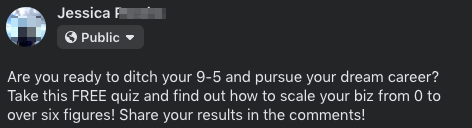
Your copy should captivate Facebook users with a desire and incentive.
Desire: What are your users dying to do or solve? How will your quiz help them reach their dream?
Incentive: What’s in it for the user? Maybe your quiz is free, takes only 30 seconds to finish, or comes with a freebie.
When you’re done, hit Post! That wasn’t too hard, was it?
2. Method two: Sharing a direct quiz link
There are a few reasons why embedding your quiz on your website wouldn’t work for you. Some of these reasons could be:
- You don’t have a website yet.
- You’re posting a quiz for fun rather than for business.
Interact generates a direct link for every quiz you make. When you use this link, users will go straight to your quiz via Interact.
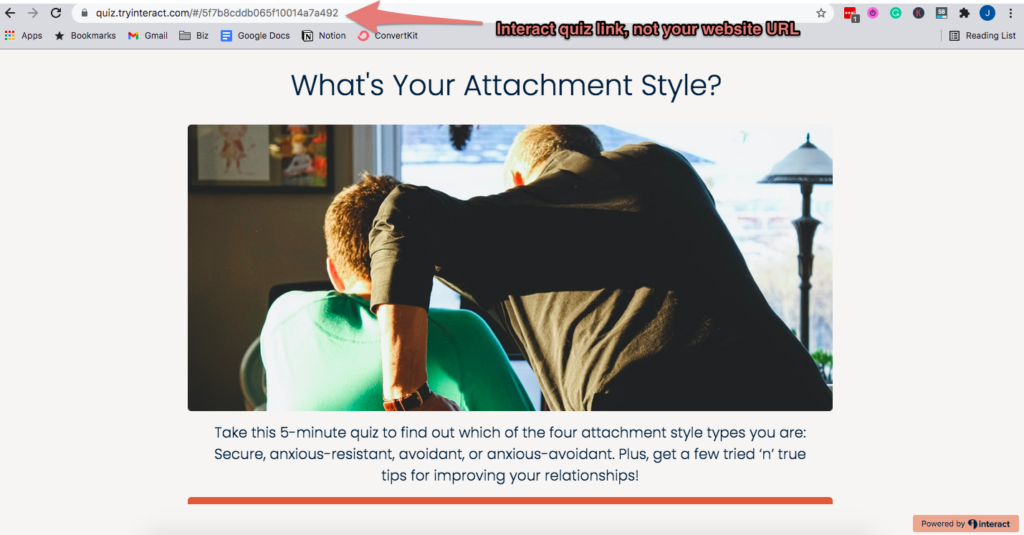
A direct link will not redirect back to your website.
Don’t worry! You can always use your quiz results page as an opportunity to redirect users to your business.
TONIC site shop, for example, adds a discount to their results pages.
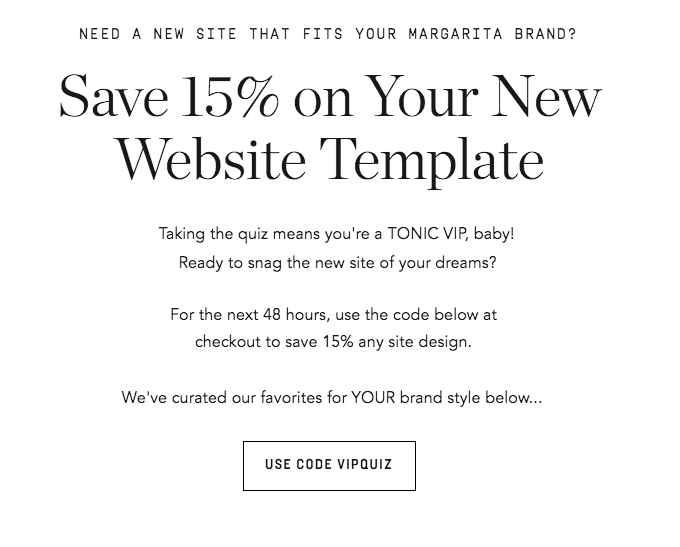
When a quiz-taker gets their result, they can click Use Code VIPQUIZ, and they’ll be redirected to TONIC’s shop.
Quick tip: Offer your quiz-takers a free resource on your results page! Freebies can be anything from a discount to a blog post.
So, how do you find Interact’s direct link?
On your quiz dashboard, hit Share and Embed next to the quiz you’re planning to share.

Under Share Link, click the Facebook icon.
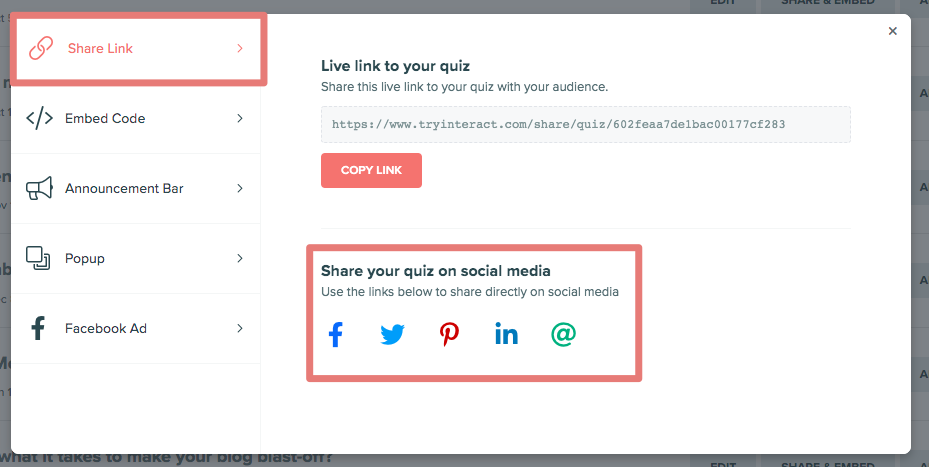
A Facebook post like the below will pop up.
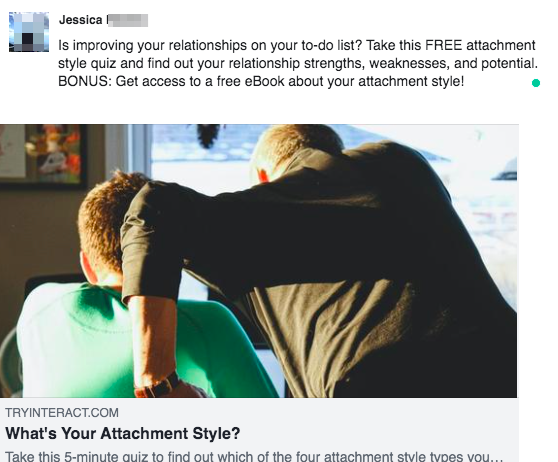
All you have to do is add a caption above the quiz, and you’re good to go!
Encourage others to share your quiz on Facebook
Social media quizzes motivate others to share their results with their friends. Think Buzzfeed, for example.
Sharing buttons appear on your quiz so that others can post their results.
Let’s make sure your sharing buttons are set up and ready to go!
Note: This tutorial works if you’re creating a results page within Interact. If you’re building separate landing pages, you’ll have to add share buttons with your landing page builder.
On your quiz editing page, click Social Settings.
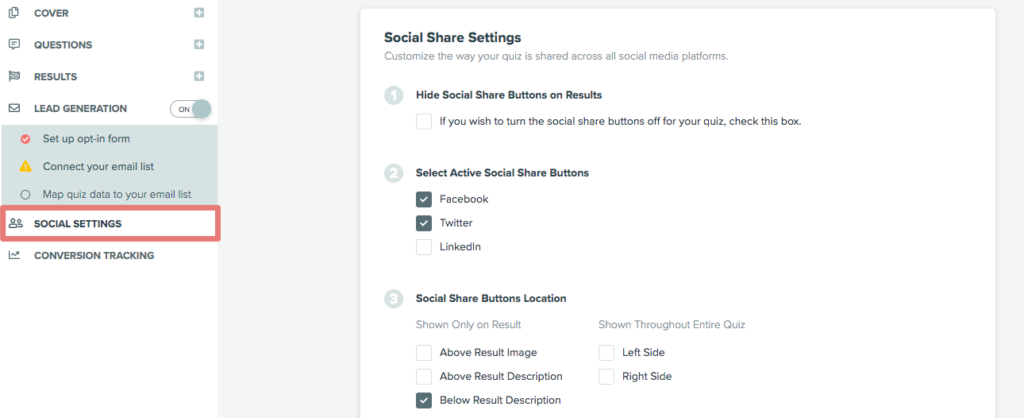
The box next to “If you wish to turn the social share buttons off for your quiz, check this box” stays unchecked.
Next, you can choose which social share buttons to display. As you’re posting on Facebook, you’ll want to keep Facebook checked.
Now let’s talk about the social share button location. Will your buttons appear above the results page? Below? To the side? It’s your choice!
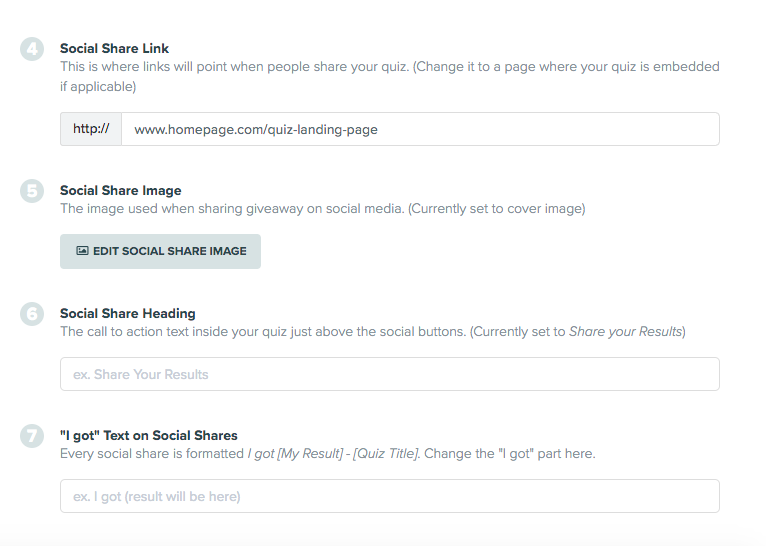
The social share link can go two ways. You can either paste your quiz landing page URL or Interact’s direct link.
Your social share image is your cover image. Hit Edit social share image if you want something different.
Are you with me so far? Great! We’re almost finished.
The social share heading is the call to action above your sharing buttons. Interact sets it to “Share your Results!” but you can change it to something else, like:
- Share with friends!
- Share your (blank) to the world.
Last is the “I got” text. When someone shares their results, it’ll say “I got (quiz result).”
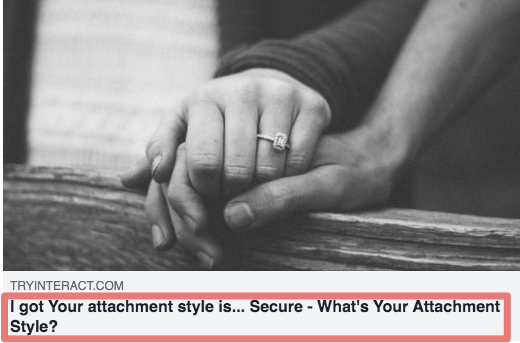
Change “I got” to something else, or leave it as is!
Your sharing buttons are set up! Let’s preview your work. On the right-side corner, hit the eye icon.

Scroll through your entire quiz until you get to the results pages. Then, scroll down until you see your buttons.
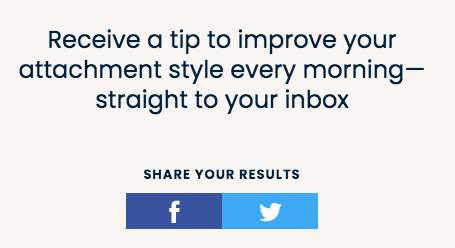
Looks good, right? Now others can spread your magic, so you don’t have to.
Two more ways to post your quiz on Facebook
Maybe you’re not interested in posting your quiz on your Facebook feed. We get it! Your feed might be filled with family and friends instead of clients.
There are two other ways to post your quiz on Facebook. Let’s go over each one.
1. Business page
Facebook business pages are dedicated to promoting, well, businesses. When people follow you, they’ll stay “in the know” about your hours of operation, location, and reviews.
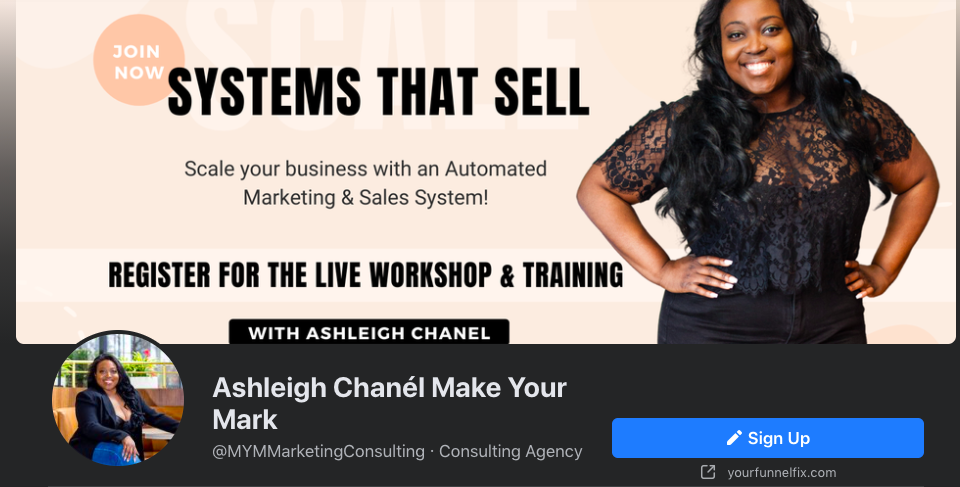
You can also post updates, like your quiz! Use the methods you just learned to publish your quiz on your business page.
Don’t have a business page? We show you how to create one here.
2. Facebook groups
If you haven’t started a Facebook group yet, this is your sign to create one! Facebook groups are communities of people who share a similar hobby, interest, or business.
They’ve also become a must-have marketing strategy for coaches and e-commerce shops. We at Interact offer quiz feedback and free webinars with a Facebook community.
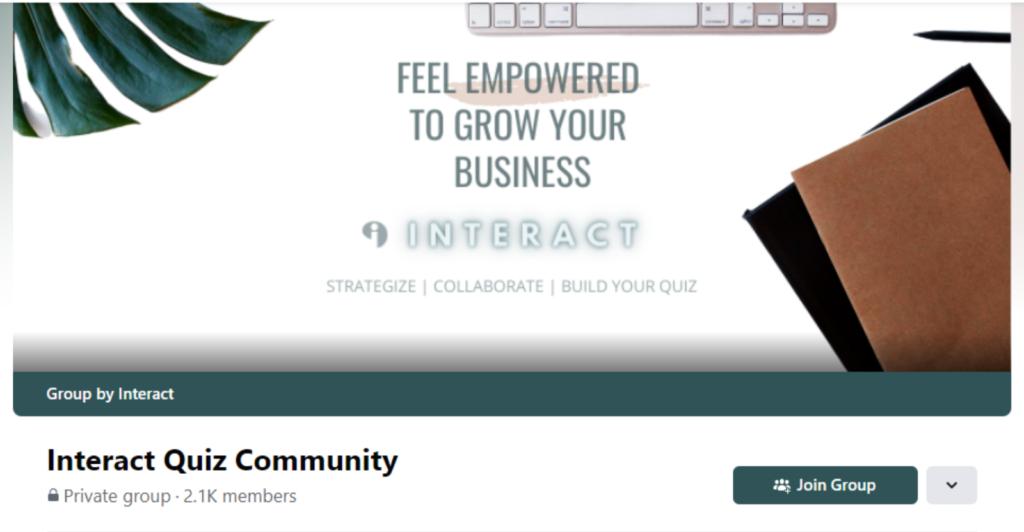
So, why are Facebook groups helpful in marketing?
One, they foster community among your customers. For example, if you’re a life coach, current and past clients can interact with one another through YOUR business. It also makes it easy for you to develop one-on-one connections with clients.
Two, Facebook groups are an opportunity to start conversations, answer questions, and share Facebook live videos.
Are you wondering how to get started? I thought so.
On Facebook, hit Groups on the left-sidebar.
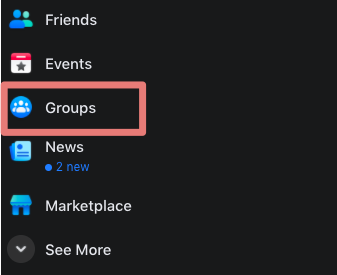
Then click Create New Group.
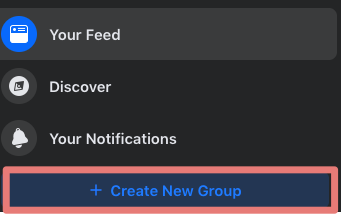
Start adding members and promote your group through email, social media, or even a quiz. Or, you can make it an exclusive group for past clients. Whatever you want!
Once you’ve created your group, follow the steps from the beginning of this guide to post your quiz on Facebook.
What’s next?
You’re officially a pro at posting your quiz on Facebook! You now know how to post your quiz on your feed, business page, and Facebook group.
So, what’s next for you?
Now that you’ve shared your quiz with your friends, family, and potential clients, why not take it a step further and promote your quiz via Facebook ads?
Facebook ads are an amazing way to reach new users at an affordable cost. Most people don’t take the opportunity because they have no idea how Facebook ads work.
We hear you! This is why we created the ultimate guide to creating a Facebook ad quiz. You’ll find everything you need to know about Facebook quiz ads in our guide, so go ahead and get started!