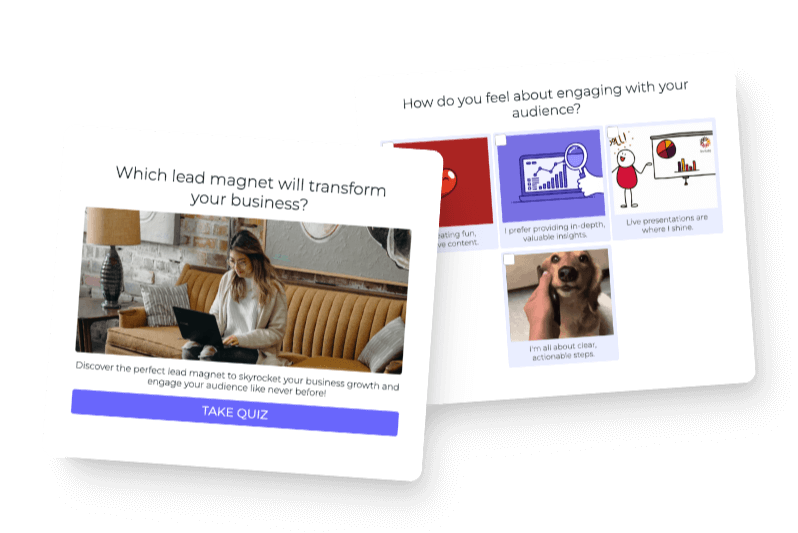A key part of building a quiz landing page is embedding the quiz itself. So, how do you add a quiz to your landing page?
In this guide, I’ll show you how to create a quiz and embed it with Unbounce, a landing page builder.
I’ll also go over other important landing page tips, like:
- Why make a quiz landing page?
- 3 quiz landing page examples
- What’s the best landing page builder?
- How to make an interactive quiz
- How to add your quiz to Unbounce
- How to beautify your landing page on Unbounce
You can either go straight to the Unbounce tutorial or start from the top!
Why make a quiz landing page?
Sure, you know what a quiz landing page is, but why should you make one?
1. A landing page gets people excited
As an online user, which option leaves a long-lasting impression on you?
- A standalone quiz
- An entire page dedicated to a quiz. Think testimonials, descriptions, and videos.
Most would go for the latter. It’s hard to say no to a free quiz when there are ten reasons why you should take it. Take a look at this section from Empower Bank’s “Money Personality” quiz landing page.
If someone came across Empower’s money personality quiz, they might think, Wait, what’s a money quiz? Why should I take it?
Empower bank tells users what a money personality quiz is and why they should take it with a landing page. Now users can get excited about this quiz and take it right away!
2. You can promote your quiz on multiple platforms
It’s easy to link your landing page to your website, social media posts, and emails. Ashley Srokosz, for example, added her quiz landing page to her website menu.
All users have to do is click “Light up your biz quiz” to get the full deets on Ashley’s quiz.
3. A landing page drives traffic to your quiz funnel
With a landing page, your sales funnel will look similar to this:
- Drive traffic to your landing page
- Users take your quiz
- Users are funneled into your email list
- Users proceed with your call to action (buying your product, signing up for coaching, etc.)
So, does a landing page actually drive traffic to your funnel?
Sibila Ribeiro, a brand strategist, landed 14,000 new leads in 18 months from her quiz! She built a landing page to “convince readers to take the quiz and provide their email at the end of the PDF guide.”
4. Boost your search engine optimization (SEO)
Search engine optimization (SEO) means optimizing your website to rank on the first page of Google searches. When you have good SEO, more online users will find your business.
So how can you boost SEO with a quiz landing page?
A crucial part of SEO is using keywords people search for on Google. For example, someone who is interested in a “leadership style quiz” might search:
- What’s my leadership style?
- Leadership style quiz
- Leadership quizzes
If you include high-ranking keywords on your landing page, it can rank on Google. Sibila Ribeiro did this with her brand style quiz. When you search for “brand style quiz,” she is the #1 result.
Some SEO tools you can use to rank your quiz landing page are:
- Google analytics
- Google search console
- Ahrefs/Moz/SEMrush
- Keywords everywhere
3 Quiz landing page examples
You might be wondering what a quiz landing page even looks like. Below are three examples of quiz landing pages and why they’re successful.
1. What’s your hair code?
Once quiz-takers complete the quiz, Hair Code leads them to a list of customized products, which they explain on their landing page.
Our e-commerce clients love building product-recommendation quizzes, which you can learn more about in our guide: How to Make a Product Recommendation Quiz.
Takeaway: Add a quiz landing page to your product recommendation quiz funnel. This way, users can:
- Find your landing page
- Take the quiz
- Buy products
Not too hard, is it?
2. What’s holding your business back?
Who says you can’t build a short landing page? Business coaches, Caroline and Jason, promote their “What’s your business bottleneck?” quiz with a short landing page.
Short landing pages are straightforward. Notice how Jason and Caroline touch on their audience’s desires with, “What if we told you it was possible to boost your revenue, gain free time, and have more fun in your business?”
They also highlight the length of the quiz with “7 quick questions,” and they added a large call-to-action button for easy access. Take note of the aesthetically pleasing color palette as well, which draws in users.
If you’re testing out the waters, consider a short landing page. But overall, we’ve found more success with longer quiz landing pages—mainly because you can add more incentives.
Takeaway: Target your audience’s desires and pain points from the get-go. And use a color scheme to direct users to certain parts of the page. There’s a reason why Caroline and Jason’s landing page highlights their quiz in yellow—to catch the reader’s eye.
3. What’s your visual brand style?
We mentioned how Sibila Ribeiro generated 14,000 leads from her quiz. Now let’s take a look at her landing page.
The best part of Sibila’s quiz landing page isn’t the happy aesthetic or color-rich images—it’s her freebie section.
Sibela tells users what they’ll get in return for taking her a quiz—a personalized visual brand guide. She shared with us how her quiz and freebie helped “generate an additional $30,000 of revenue in one year!”
Takeaway: How can you show users that your quiz adds value. An in-depth freebie? Raving testimonials? A video? Add as much value as you can to your landing page.
What’s the best landing page builder?
Every landing page builder has its pros and cons. But the real question is which builder is best for you? We’ll go over three different examples: Unbounce, Instapage, and Leadpages.
All of these landing page builders offer:
- A/B testing
- Drag and drop builder
- Conversion analytics
- Templates
Below, I’ll talk about each landing page builder’s distinct features.
1. Unbounce
Unbounce is the landing page builder that I’m using throughout this quiz tutorial.
A few notable features about Unbounce include its dynamic landing page text and CSS/Javascript feature.
The word “dynamic” is another word for personalized. Dynamic landing page text means you can personalize the text on your landing page and target multiple customer personas.
For example, one landing page could say, “Take this quiz!” while another says, “Find out your brand archetype!”
As for the CSS/Javascript, this feature sits well with developers. Unlike Instapage and Leadpages, you can add your own CSS or Javascript code for customization.
2. Instapage
Instapage calls itself a conversion tool. Along with landing pages, they offer five other tools targeted to increase conversions.
You know how Unbounce has dynamic landing page text? Well, Instapage goes one step further and offers dynamic landing pages. So you can create different quiz landing pages for each persona.
Instapage is also known for its detailed team collaboration tools. Similar to Google Docs, Instapage offers on-page comments, edits, and secure sharing.
Out of the three builders, Instapage takes the most money out of your pocket. But if the extra features help you reach your goals, it might be worth it.
Check out our tutorial: How to Add a Quiz to Instapage.
3. Leadpages
Leadpages are a bit different, as they focus on lead generation as a whole.
Something to note: Leadpages’ drag-and-drop tool isn’t freeform. Unlike Instapage and Unbounce, where you can drag images and text wherever you want, Leadpages provides structured templates. You can only drag features to certain parts of the page.
Three unique features Leadpages include are checkout integration, Facebook/Instagram ad automation, and the option to build a website.
With checkout integration, you can add payment processing software, like Stripe, directly on your landing page—adding a seamless checkout process.
As for Facebook and Instagram ads, you can pre-populate your ads with landing page content. In other words, FB and IG will fill your ad copy with your landing page content.
The last feature is the website templates. Similar to Squarespace, you can build an entire website on Leadpages!
This landing page builder is the most affordable software out of the three. Check out our guide for more examples: How to Add a Quiz to a Leadpages Landing Page.
How to make an interactive quiz
If you’ve never created a quiz with Interact before, you’ll find this tutorial helpful. Our software gives you everything you need to make a quiz, including:
- Editing tools to design your quiz and results pages
- Facebook Ad integration
- Email opt-in designer and email marketing integration
- Social sharing
- Popup ad integration
- Website integration (a link to embed your quiz to your site)
- Quiz analytics
If you haven’t signed up for Interact yet, you can do so here. Then, follow me through this quiz tutorial!
1. Choose a template
On your quiz dashboard, hit Create New Quiz to get started.
Interact will take you to a list of the most popular templates. Choose your favorite, or head to quiz templates to find one you like.
For this tutorial, I’ll use, “What’s your love archetype?”
What if you don’t want to use a quiz template? You can always hit Start From Scratch and create your own quiz.
2. Design your quiz
Whether you’re using a quiz template or starting from scratch, you’ll see a “quiz design” menu at the top of your page.
Here, you can change your quiz colors, font, and quiz logo.
Choose a color scheme similar to your brand colors. If you don’t have brand colors, check out our guide on quiz design for ideas.
Next is the font. Pick a readable font, so your quiz is easy to understand.
You can also upload your business logo, which will appear at the bottom right corner of your quiz.
3. Build the cover page
Your quiz cover page is the first thing quiz-takers will see. Make it stand out.
First, type in the title of your quiz. Then choose a relatable image with Edit Cover Image. You can either upload a photo or choose from our gallery.
The quiz description doesn’t need to be long, but it does need to be convincing. Tell your audience what your quiz is about and why it’s worth taking. You can also add a timestamp like “Take this four-minute quiz!” so users know it won’t take up too much of their time.
And last is the call to action. You can leave it at “Take the quiz” or use something like:
- Discover your archetype
- Start your journey
- Uplevel your love life
4. Design your questions
Now let’s talk about your questions. Your quiz questions should be relatable, easy to understand, and creative.
Relatable: Isn’t it frustrating when someone asks you a question you can’t relate to? Quizzes work the same way. Apply customer research to create relatable questions.
Easy to understand: If someone doesn’t understand your questions, they’ll probably exit out. Avoid jargon and opt for basic vocabulary instead.
Creative: Quizzes are supposed to be fun! This is your chance to create some fun scenarios. Don’t be afraid to use slang (as long as your audience will understand it).
Check out our conditional logic feature and personalize your journey even more.
Or check out our guide: How to Ask Better Questions.
Adding images to your questions can make them feel unique. You can add a main question image at the top, and you can also add image answers.
Image answers add spice to your quiz. Plus, users can visualize their answers more quickly.
5. Build your results
Your results pages lead users to your business and services, so give as much value as possible. I’ll go over each section of a typical quiz results page.
At the top, state the results and add a relatable image.
Next, describe your user’s strengths. Tell them everything that’s awesome about their result and why they’ve got it going on.
You can inch toward their weaknesses at the bottom. This makes it easy to transition to resources and tips.
Give your user three tips to improve their type. Make sure they’re actionable, so users can take away something from your quiz.
And don’t forget to introduce yourself! Add a photo of yourself and describe who you are, what you do, and why you’re going to help the quiz-taker.
Read on for some additional tips. Rather than naming a few pieces of advice, tell users how they can continue learning about you. For example, can they listen to one of your podcast episodes, download an e-book, or book a consultation?
You can also offer:
- Blog posts
- A downloadable video or audio file
- An in-depth guide
Your CTA can be a quick “Don’t forget to check your inbox!” button. But you can also direct users to your products, services, or another piece of content.
6. Correlate your questions and results
There’s one more thing to do before you log off: correlate your questions to each result so users get an accurate answer.
On your questions page, click Edit Result Correlations.
Next, correlate each answer to a result.
All done? Click Preview and marvel at your work before hitting Publish!
And that’s it! You’ve officially created a quiz.
How to add your quiz to Unbounce
Now we can add your quiz to an Unbounce landing page! The below steps shouldn’t take longer than five minutes.
If you’ve never built a landing page with Unbounce before, head to their website and get started.
1. Copy and paste your quiz HTML code
To connect Interact with Unbounce, all you have to do is paste an HTML code. You can find this code on your quiz dashboard.
To get started, hit Share & Embed.
Next, go to Embed Code and copy and paste the iFrame code.
If you scroll down, you’ll see some embed settings.
Auto resize embed to fit quiz content: With Javascript embed, you can resize your quiz to work within your content.
Use custom embed size: Toggle this button to resize your quiz to something other than 800px by 800px.
Open quiz in a new tab on mobile devices: Landing pages and mobile devices can get messy. Use this setting to separate your quiz from the landing page.
Disable the quiz cover page: Your landing page will tell users all about your quiz, so the cover page isn’t always necessary. You can disable it here.
Now that you have your embedded code, head to your Unbounce account.
2. Past Interact’s code in Unbounce
Go to your landing page editor and click the HTML code icon.
Then, paste the code you copied from Interact and hit Save Code.
3. Resize your quiz
When you embed your quiz, it’ll appear on your landing page looking like below.
You can’t see how your quiz looks until you preview it. But you can make your quiz bigger or smaller, depending on your landing page.
4. Save and Preview
After you click Save, hit Preview to see how it looks.
And voila!
You can go back to your editing page and resize it until you’re satisfied.
But that’s it! You’ve officially added a quiz to your landing page. The tutorial below will go over the best practices to beautify your quiz landing page with Unbounce.
How to beautify your landing page with Unbounce
It’s one thing to embed your quiz on your landing page, but you’ll also need web copy, images, and CTAs.
In this quick tutorial, I’ll show you a few tips to beautify your quiz landing page with Unbounce. Look at Ashley’s landing page as a reference.
I am using Unbounce’s simple building block template in this tutorial. Now let’s get started!
1. Add a headline + description
Like any landing page, you want to start off with a headline and description. When you click on the headline, a box will appear on the right. Here, you can customize your font, color, and style.
Start your headline with the title of your quiz. Then add your description below it.
2. Decorate your background
This mountain background doesn’t match our quiz. So we’re going to change the background to a gradient color scheme. You can also upload an image or pattern or pick a solid color.
We also changed the font and description color to match our theme.
3. Create a call to action
Next is the call-to-action button. Make sure your button is big enough to view. And fill it with convert-worthy text. Some ideas are:
- Find out your (blank)
- Start your (blank) journey!
- Learn about your (blank)
- Take the quiz!
We kept the color purple to match the “love archetype” theme.
You can also embed your quiz alongside your call to action. This way, eager users can get straight to your quiz.
3. Add images
Let’s take a quick break from the tutorial and talk about images.
44% of SaaS landing pages include images of people. We crave human connection, so this doesn’t come as a surprise. Most of us look to buy products from real people, not robots.
Try adding a few images of people within your landing page. Or better yet, add a photo of yourself!
Ashley uploaded a fun-loving headshot. Now her clients can connect with her as directly as possible. But you can also upload:
- Stock photos (Try Unsplash, Pexels, and Pixabay)
- Illustrations
4. Add benefits
You know your quiz is off the charts, but does your audience?
Explain why your quiz rules with a benefits section. Drag the “section” box over to your landing page to build a new section.
Now you can change the background of your section. I used an image from Unbounce’s gallery, but you can use a solid color or pattern as well.
Next, add text about your quiz benefits. We uploaded a small image to spruce up the page.
5. Target the pain point
The pain point is a crucial part of any landing page. Adding pain points tells your audience that you understand their struggle and know how to fix it.
There are many ways to design the pain point section, but we’ll use Unbounce’s “Box” feature. Create a new section and drag the box icon over to your landing page.
Next, add the title of your pain point section in this box.
Then drag ANOTHER box inside your first box to add emphasis to your pain point.
Feel free to add images. Play around with the font and colors!
6. Introduce yourself
Now you can introduce yourself to your audience. Tell them who you are and what makes you an expert in your business.
We’ll show you two ways to decorate your introduction.
The first is with an image and text. Drag an image to fit your entire section, then add your body of text over the image.
Another way is with a boxed image.
Here, I added an image inside of a box and added a border color. Then I changed the background color to fit the theme.
7. Call to action
To finish a landing page, add a “Take the quiz!” call to action.
This section can be simple. All you need is a brief description and a link to your quiz.
I kept this Unbounce landing page simple throughout this tutorial, but you can always get in the nitty-gritty and add more images and text, as well as sections with testimonials or reviews.
We go over 20+ quiz landing page examples in our guide, How to Create a Quiz Landing Page That Works.
Where to promote your landing page
At this point, you’ve created your quiz and quiz landing page. The next step is to promote your page across your website and social media. Below are two ways you can get more traffic with landing page promotion.
1. Website
Your website is similar to an in-person shop. People expect to find everything about you on your website… including your quiz!
There are a couple of ways to add your quiz to your site. We’ll start with the homepage. Jason and Caroline added their “Which of these is your business bottleneck?” quiz to their homepage.
If your quiz is a major part of your strategy, we recommend adding it to your homepage as well. But you can also add your landing page to your menu.
When users click on “Free quiz,” they’re directed to Jason and Caroline’s quiz landing page.
2. Facebook ads
Another way to promote your quiz landing page is with PPC ads. Repurpose your landing page copy and switch it to a Facebook ad.
Take sections of your landing page copy and add them to your Facebook ad caption, and that’s it! Our software can integrate your quiz into Facebook ads. Learn more about making a Facebook ad quiz here.
Are you ready to build your first landing page?
After reading this article, you know:
Why quiz landing pages work: More traffic, leads, and sales!
How to create an Interactive quiz: You can make a quiz in a day (or less) with our software. Sign up for an account here.
How to add your quiz to an Unbounce landing page: It only takes four steps!
How to beautify your landing page on Unbounce: Remember to check out our guide for more design-worthy examples: How to Build a Quiz Landing Page That Works.
Where to promote your landing page: Your website and Facebook ads should be your go-to’s.
With a quiz landing page, you’ll need a seamless email funnel to generate sales on autopilot. Check out our complete list-building guide to get started!