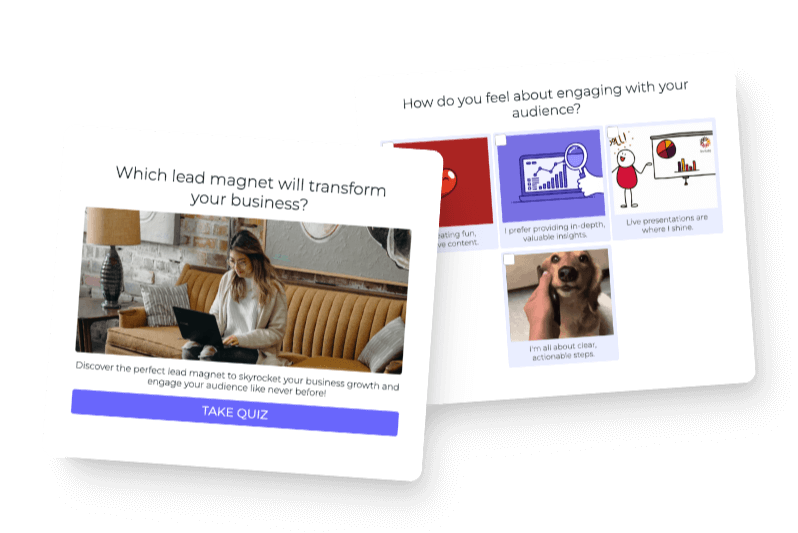You see them everywhere. Whether you’re scrolling through social media, reading blog posts, or check your email, they’re there. And they’re effective.
I’m talking about GIFs, of course.
While they’re fun and creative, GIFs are so much more than that!
There is real strategy and research behind their use, and we want you to harness that power for your business. People respond to GIFs, and using them can engage your audience like you wouldn’t believe.
Since Interact is all about effective online strategy and quizzes, we’re sharing the best tips and ideas for using GIFS in quizzes.
Makes sense, right?
What Exactly Are GIFs?
The first thing to know about using GIFs in quizzes is what exactly a GIF is. GIF stands for Graphic Interchange Format and was created in 1987 to “create a color image format” for downloadable files. People liked that they could quickly send large files without reducing image quality and GIFs worked well across most operating systems.
When people realized that the format worked well for simple animations or short video clips, GIFs continued to grow in popularity.
There is a significant controversy with regards to GIFs is how it’s pronounced. Many people pronounce it “gif” like the word gift, while others argue it’s “jif” like the peanut butter brand. There are websites devoted to the pronunciation, the GIF creator has weighed in, and even dictionaries have written opinions on how to pronounce it.
For the record, I’m firmly in the “gif” camp, so it would really help me if you read it that way in this post. 😉
The Reasons Behind Using GIFs in Quizzes
Now that we know what GIFs are, it’s important to know why GIFs work. Turns out, they work physiologically and psychologically.
Human brains are amazing and process ridiculous amounts of information every second. In fact, 90% of our brains’ processing is done visually and we can process images significantly faster than we process text. Words are abstract and images are concrete. When our brains don’t have to convert the text to visually, they process faster.
The psychological reasons that GIFs work are even more powerful. They engage the audience and invoke reactions in a way that text cannot compete with.
#1 GIFs are fun
People like GIFs! They add humor and make your quizzes something that people want to take and share with others.
I mean, how do you go wrong with a quiz with moving animals like this quiz from Greenpeace?
GIFs allow you to show a fun side to your quiz-takers that might not be clear through written text.
#2 GIFs help people express themselves more effectively
According to a study discussed in this post from time.com, over 30% of millenials feel that digital tools like emojis and GIFs help them share their thoughts and feelings better than when they use words alone.
And it’s not just millenials that feel that way, about 25% of people between the ages of 35 and 65 think that emojis and GIFs help express their thoughts and around 15% of baby boomers agree.
#3 GIFs express identity
Many GIFs come from pop culture, so people choose pop culture references that they understand, are familiar with, and can relate to. What are popular GIFs in one country might not even be known in other countries. Richard Yao says, “The GIFs you choose to express yourself with indicate a piece of your interests, beliefs, and even identities.”
#4 GIFs are relatable
People use GIFs to show emotions and connect with their family and friends. It’s a casual way people connect with one another online.
Quuu.co suggests using GIFs for your brand “can help people view your brand with the same fondness and familiarity they do their friends.” And Entrepreneur agrees in their post How to Use GIFs in Your Marketing to Boost Engagement, “Your business can use GIFs to engage with your target audience online…You can do more than just boost engagement; you can turn strangers online into your biggest fans.”
Create your own quiz with GIFs now!
Excellent Examples of Quizzes with GIFs
I have two great examples to share of how businesses use GIFs in their quizzes.
In What Does Your Dream Hiking Destination Say About You? ,Greenpeace uses GIFs of animals to help quiz-takers visualize which animal they are. The animals’ movements make it much easier to connect with what the creator of the quiz meant by each animal and allows the quiz-taker to more easily identify the animal they match with.
Chanteuse Marie proves that GIFs work with so many different niches. She’s a copywriter and her quiz Which Type of Product Launch are You? is full of red carpet GIFs and glam, movie references, and celebrities.
Plus, she’s got great copy and her results pages are packed full of strategy goodness.
Here’s an example of one of her quiz questions, and each of these images is a GIF.
If you want an example of how you can use GIFs in a quiz, you definitely want to check out Chanteuse Marie’s quiz!
Best Practices for Using GIFS in your Quizzes
Now that I’ve convinced you to use GIFs in your quizzes, we need to have a discussion about how best to do that. There are some things to consider as you plan your quiz. You want a quiz that people respond to and that is easy for them to take.
And you want it to be fun!
Legalities of using GIFs in quizzes
Like many things about the internet, the law has not caught up with the technologies of GIFs. That means that there are a whole lot of gray areas with regards to the legal use of GIFs, especially for businesses.
To start off, GIFs most likely fall under copyright law. That means that creators have the right to send cease and desist letters or other legal means to stop the use of their GIFs, if they want to.
According to an article on Forbes, there have been no legal cases in the US as of 2013 that had decided that using GIFs does or does not violate copyright laws. Many people consider the “fair use” doctrine to be the deciding factor in how the GIFs are used.
If you want to avoid any potential legal difficulties at all, it is recommended that you have the permission of any people that appear in the GIF (including celebrities), the creator of the original work, and the GIF creator before you use the GIF.
Of course, for the majority of us, it’s not possible to get all of those permissions, and most likely it won’t be a problem for you to use a GIF. I just wanted to include a #disclaimer in this discussion about GIFs.
And Michelle P. from Modicum states, “Don’t steal gifs from artists. Or Disney. No really don’t do it. Trust us.”
Since Disney is known for sending Cease and Desist letters to individual Etsy sellers for copyright infringement, it’s probably a good idea to avoid using their original work in GIFs in your quizzes.
Consider your niche
While GIFs are an excellent way to connect with people, especially millennials, they don’t work for everyone. It is essential to think about the voice of your brand and your niche.
Since GIFs have a fun, young vibe, it might not be a good idea to include them if you have a serious niche or your target avatar is older.
In her post on Quu.com, Luciana Fontina-Powell suggests that you consider “the nature of the service you provide – if you’re a divorce law firm or a funeral parlour, it’s probably not appropriate” to use GIFs for your business.
If you’re trying to appeal to an older audience, it’s a good idea to remember that about 15% of baby boomers connect with GIFs as strongly as almost ⅓ of millennials. You might want to consider a different approach in quizzes for that generation.
Think about the quiz-taker’s experience
Obviously, you want the people who take your quiz to have a great experience, which is part of the reason you want to include GIFs.
But GIFs are very busy and can be overwhelming to look at for an extended period of time.
To keep that from happening, I would recommend using GIFs sparingly, either by limiting where you put them (in the question image instead of the answer choices) or limiting how often you use them.
Maybe use them in a question that has 3-5 answer choices instead of 12 choices or use them in a few questions instead of every question in your quiz.
That allows people the benefits of the GIFs and keeps the quiz-taker’s experience top of mind.
How to Make a Quiz with GIFs
Now it’s time for the fun of actually making the quiz with GIFs!
The first step of any quiz is deciding what type of quiz you want to make. You can choose a personality quiz, a scored quiz, or an assessment quiz. Here’s an explanation of the differences between the quiz types.
While I love the personality quizzes (as you can see in this post on my website and this post on Interact), I’m feeling wild, so I thought I would make a scored quiz for this one. 😀
Since I primarily do email marketing in my business, I’m going to create a quiz called “What’s Your Email Marketing IQ?” (Update: I changed the name of my quiz to “What Level of Email Marketer Are You?” but I didn’t want to retake all the screenshots!)
Decide on a goal for your quiz
The first thing that should always be done when making a quiz is to decide on the goal for your quiz.
My quiz has two main purposes. I want to segment people for my email list according to their current level of email marketing knowledge, and I want to get them to take the correct action to move forward in my client funnel. I can highlight that in my CTA for those who are ready to take the leap and build to that in my follow-up sequence.
The great thing about Interact is the segmenting is basically done for you. You set up your quiz results, connect your email service provider(ESP), add your tags and automations inside your ESP, and it happens like magic!
The Call to Action (CTA) of moving someone through the funnel is a little trickier, but Kayla does a great job of explaining it in How to Build a Marketing Funnel for Your Quiz.
Since I’ve identified my goals, it’s time to actually create the quiz.
Set up the quiz type and cover
To get started creating my quiz in Interact, I began with Create a Quiz and then I chose Create a Quiz from Scratch.
The next screen shows the three quiz types.
I chose Scored to get started on my scored quiz.
The next screen shows my quiz cover. I put in my title, and the next step is was to choose my quiz cover image.
When I clicked on Edit Cover Image, the image search came up. I’m talking about email, so I put email in the search line and clicked Find Images.
The image search defaults to Unsplash images, but if you click Giphy, the GIFs show up.
After a lot of thought and consulting with my GIF experts (who are 5 and 7😂), I settled on the dog typing on the computer.
I then added my quiz description, and the cover was finished.
Writing the quiz results
With my background in education and instructional design, I know how important it is to make sure that your questions assess what you want them to assess and that each answer correlates to a quiz result.
That’s why I always write my quiz results first.
I wanted three quiz results, and I used the Interact post on writing quiz results to help design my results.
For each of my results, I included a few sentences about the taker’s current level of knowledge about email marketing based on their quiz answers, a suggestion on how to learn more about email marketing, a Call to Action (CTA) for that level, and a GIF.
I started with my top result for the users who get the highest score. I’m calling them email marketing geniuses.
For this GIF, I searched genius and liked the GIF that showed an astronaut pointing at their head.
After writing the first quiz result, I repeated the process for the other two quiz results – intermediate email marketer and email marketing beginner.
TIP: For a scored quiz, start with your lowest level response and work up. Otherwise, you’ll have to spend time reordering the results to get the correct scoring!
Again, I wrote a brief description of their knowledge, a tip to help them move from their current state, an appropriate GIF (I searched rising star and start to find ones I liked), and a CTA that fit with their current email marketing level.
If you need help developing quality a quality CTA for each of your quiz results, check this post out!
Write your quiz questions
After completing the results, it’s time to write the questions. In this post on writing quizzes, Interact recommends 7-10 questions. This will give you enough information to accurately assess the quiz taker without overwhelming the person taking the quiz.
I’m planning seven questions for my email marketing quiz.
Since I want to consider the quiz taker’s experience in using GIFs, I mixed up how I used the GIFs.
For some questions, each answer choice is be a GIF, like this one:
Some of my questions have a GIF as the main image, like this:
And some have no GIFs at all, like this one:
Combining all of these types of questions keeps the audience engaged, since they don’t know what to expect.
As a side note on scored quizzes, there is a lot more freedom in the types of questions you use, so I included a mix of multiple choice questions, questions where they choose all the answers that apply, and true/false questions.
Set up the scoring for your quiz
If you create a scored quiz, you need to make sure you set the score so the quiz can accurately assess the quiz taker. You can set it up however you want. If you want the best answer to be worth 3 points and adjust points down for that, go for it. If you want the correct answer to be worth 100 points, you can do that, too.
On this screen, you can also choose if you want people to be able to choose more than once answer. If you choose that, make sure you say they can do that in the question.
When you set the score for each answer, Interact automatically adjusts the scoring to get each result. It splits the points evenly between the number of answer choices. You may or may not want that.
After you’ve finished creating your questions and answer choices, you should check the ranges and adjust them as needed.
I wanted to have the bulk of the scores fall into the middle category for my quiz of “email rising star.” I clicked on “You’re a rising email star” under Results in the left column and then chose Result Settings at the top right.
Then I adjusted the score range for that and I checked “Do not display the score value. When someone ends up with a lower score, I don’t think it helps anything to show them that they got 6 of 43 points.
Since personality quizzes are set up differently than scored quizzes, here’s how to set up the logic for a personality quiz.
Brand your quiz
It’s important to take the time to brand your quiz. You can add your logo to the quiz, add your colors, and change the font to match your brand elements.
TIP: When you’re using GIFs in your quizzes, make sure that the GIFs you choose fit with the tone of your brand. While you might not find ones that match perfectly, you definitely don’t want GIFs that clash with your brand.
If you have a serious, professional tone, maybe steer away from the South Park GIFs!😉
Connect your ESP and set up automations
While these don’t tie directly into using GIFs to engage your audience, I would be a failure as an email marketing professional if I didn’t tell you how to set up your email integration and tie in the GIFs you used in your quizzes.
On the top of the menu at the left, turn on “Enable Lead Capture” and then edit the opt-in form.
I always have subscribers add their name, just because it makes emails seem friendlier. You can add whatever information you want to collect from subscribers.
Interact recommends allowing subscribers to skip the opt-in form. You end up with more quiz completions and the people who fill it out really want to be added to your list.
The next step is to set up the integration with your ESP. Interact connects with most of the big platforms, as you can see.
If your ESP isn’t on the list, you can add subscribers manually to your list with the CSV or through webhooks or zaps. I recommend automating the process with Zapier, unless you know how to use webhooks.
After you connect your ESP, you need to map your answers. Each ESP looks slightly different, but it’s the same general idea.
I use MailerLite, so I created a group for each email result inside MailerLite. I then have to map each result to the right group in Interact.
You can even map individual answers to different groups or fields within your ESP, but that’s a post for another time.
To finish out the email marketing aspect of your quiz, make sure you set up the automated sequences within your ESP for each of your groups.
As an example, here’s the automation that I set up for the Email Marketing Genius quiz result.
It’s a super-simple automation, but it’s focused on this group. The content, terminology, and CTAs are appropriate to individuals who know a lot about email marketing and are passionate about it.
And, to maintain consistency with the GIFs in the quiz, my first email also contains a GIF. 🙂
I also set up the automations for the other two quiz results so they’re also segmented to their email marketing levels.
If you need to help figuring out what to include in your email sequences, check out how to write the perfect follow-up sequence for your quiz.
Once everything’s set up within your ESP for your results, your quiz is done and you can share your quiz with the world.
Final tips for using GIFs
Before you run off to make your quiz (you know you want to!), here are a few final tips for using GIFs in quizzes.
- When you’re choosing GIFs, you might need to search synonyms for the topic you’re looking for in the image search. It can take a little bit to find the perfect one, so keep looking.
- On the flip side, not everything can or should be a GIF. If you can’t find a GIF that works, skip the GIF.
- Be consistent in your inconsistency. Don’t leave just one spot without a GIF. If you can’t find the perfect GIF for an answer choice, don’t use GIFs in the other answer choices for that question. That’s why I recommend switching it up as to how you incorporate or don’t incorporate GIFs.
That’s it. Everything you ever needed to know about using GIFs in quizzes, and probably a whole lot more!
Be sure to check out my email marketing quiz to see what level marketer you are.
You’re dying to know, right??
Now it’s your turn to head over to Interact and make your own quiz. We can’t wait to see those amazing GIF-filled quizzes you create!